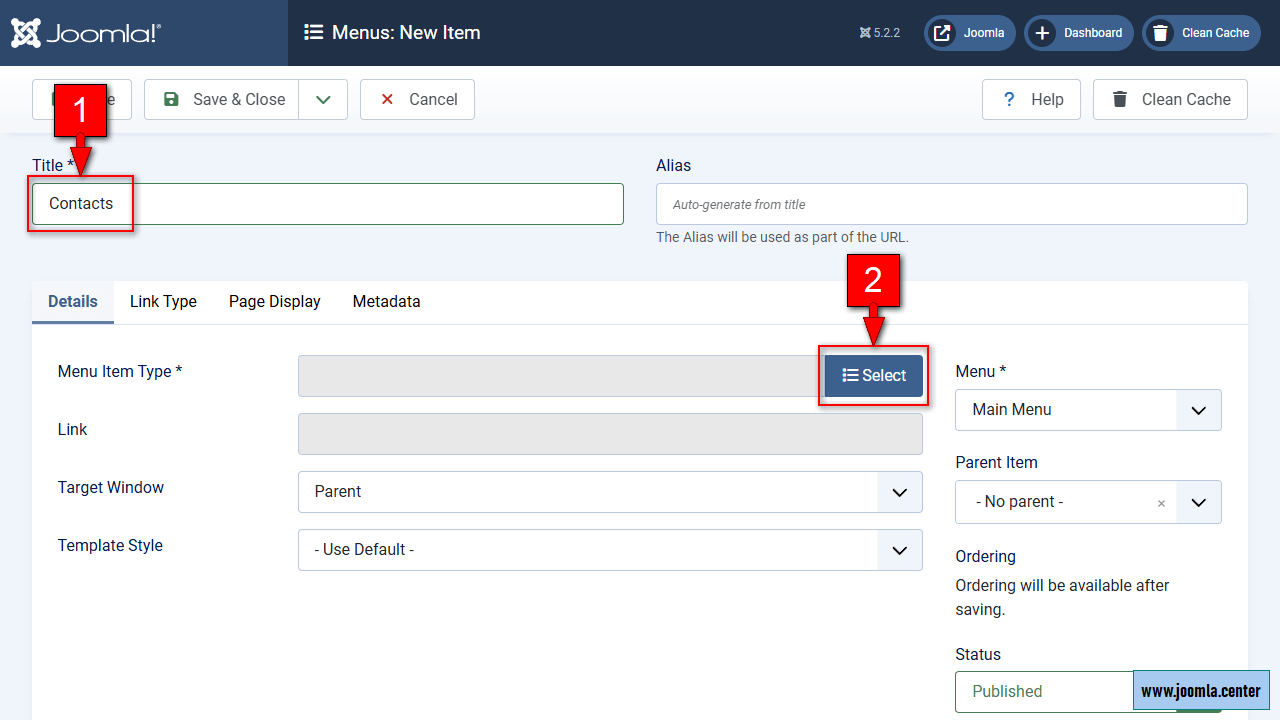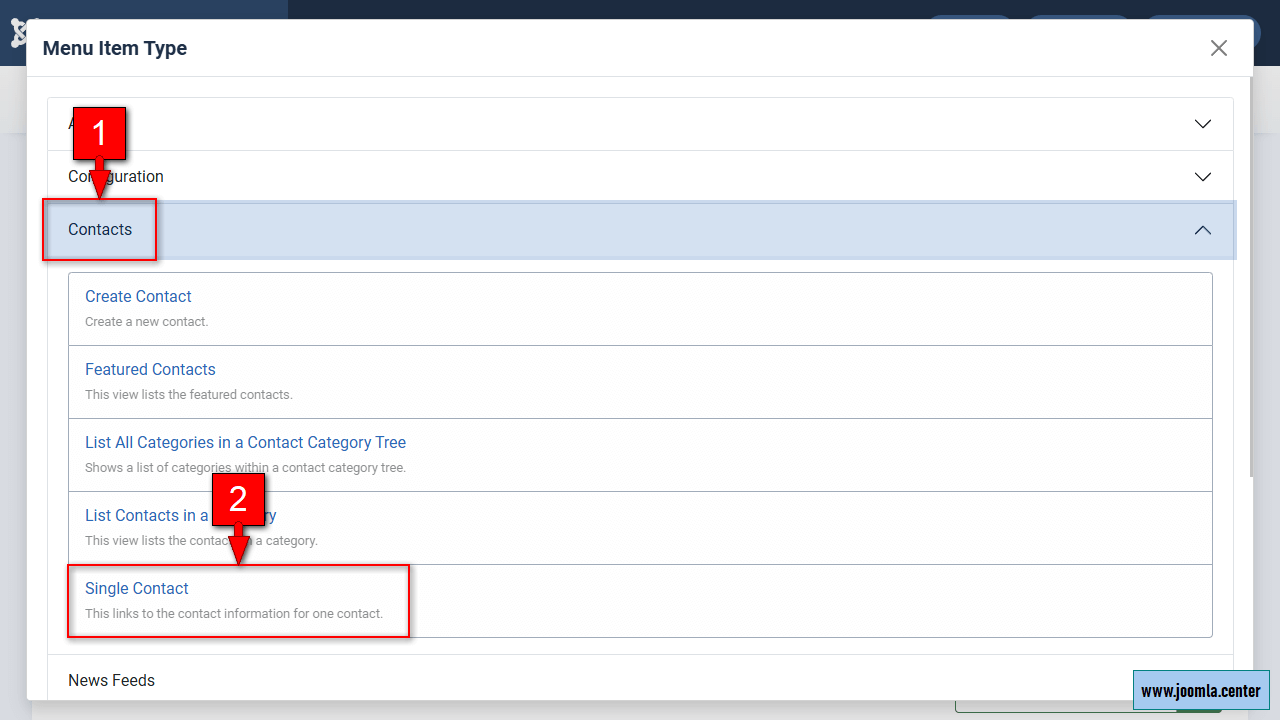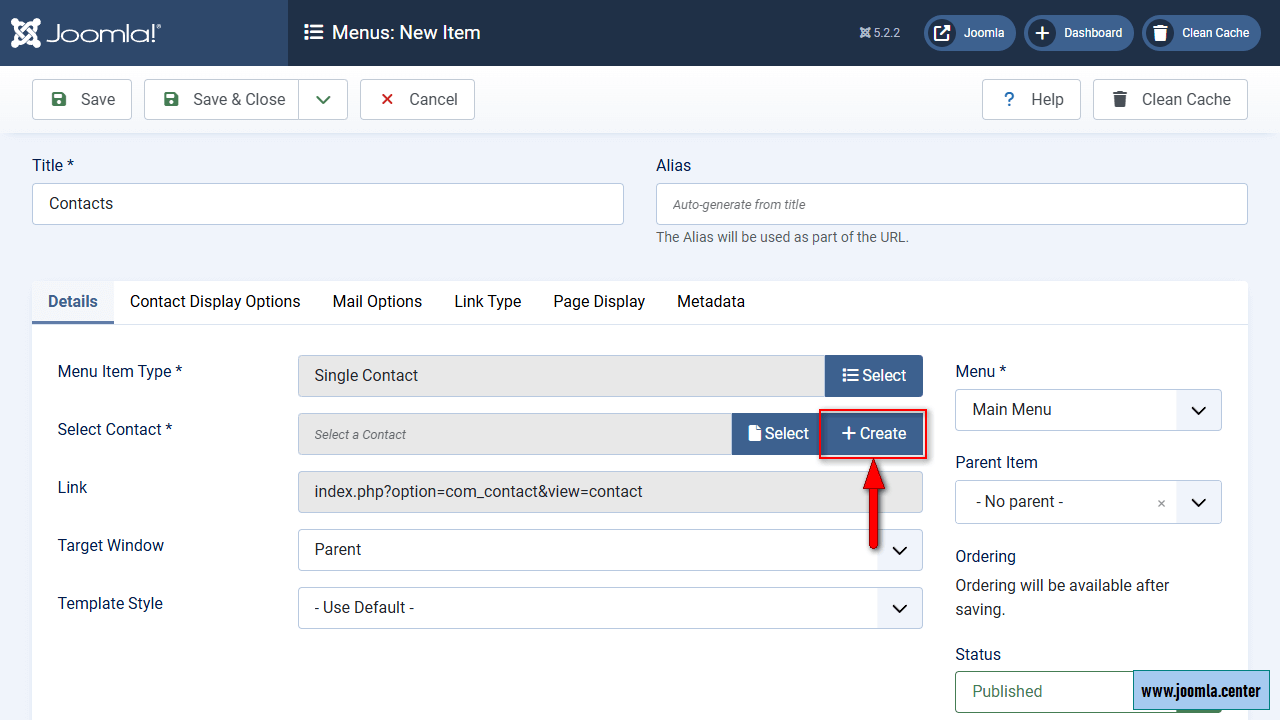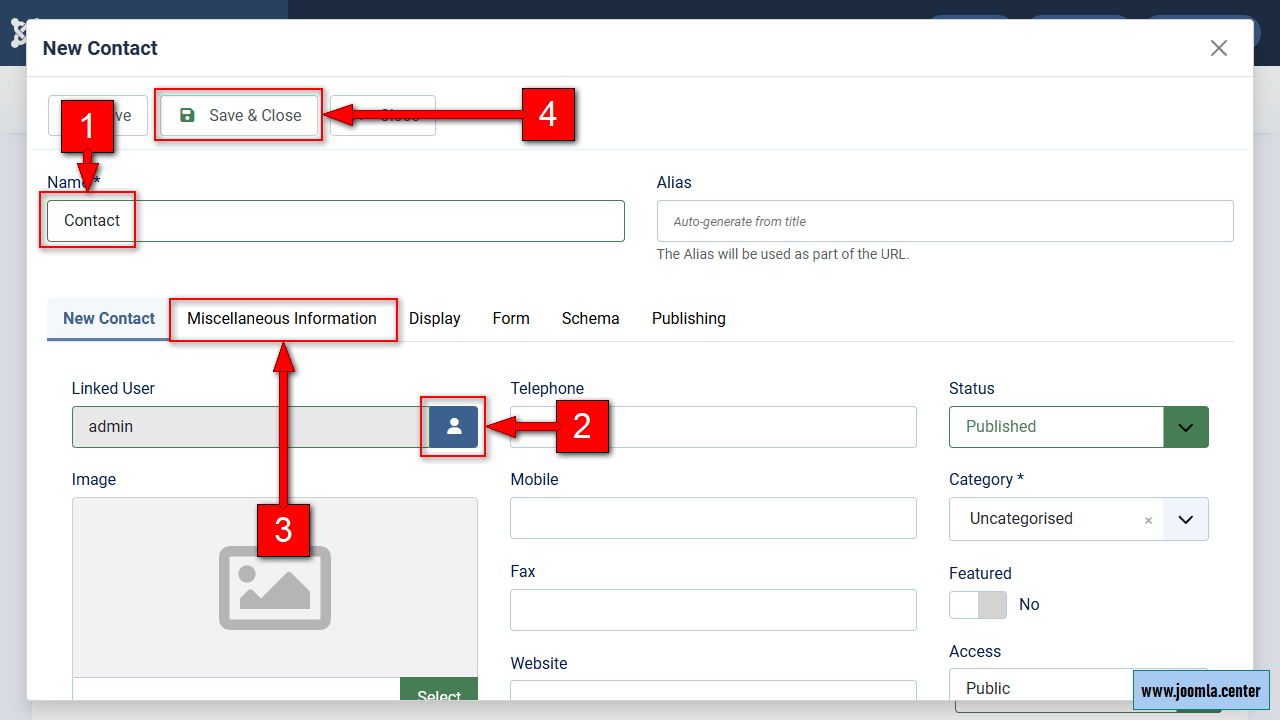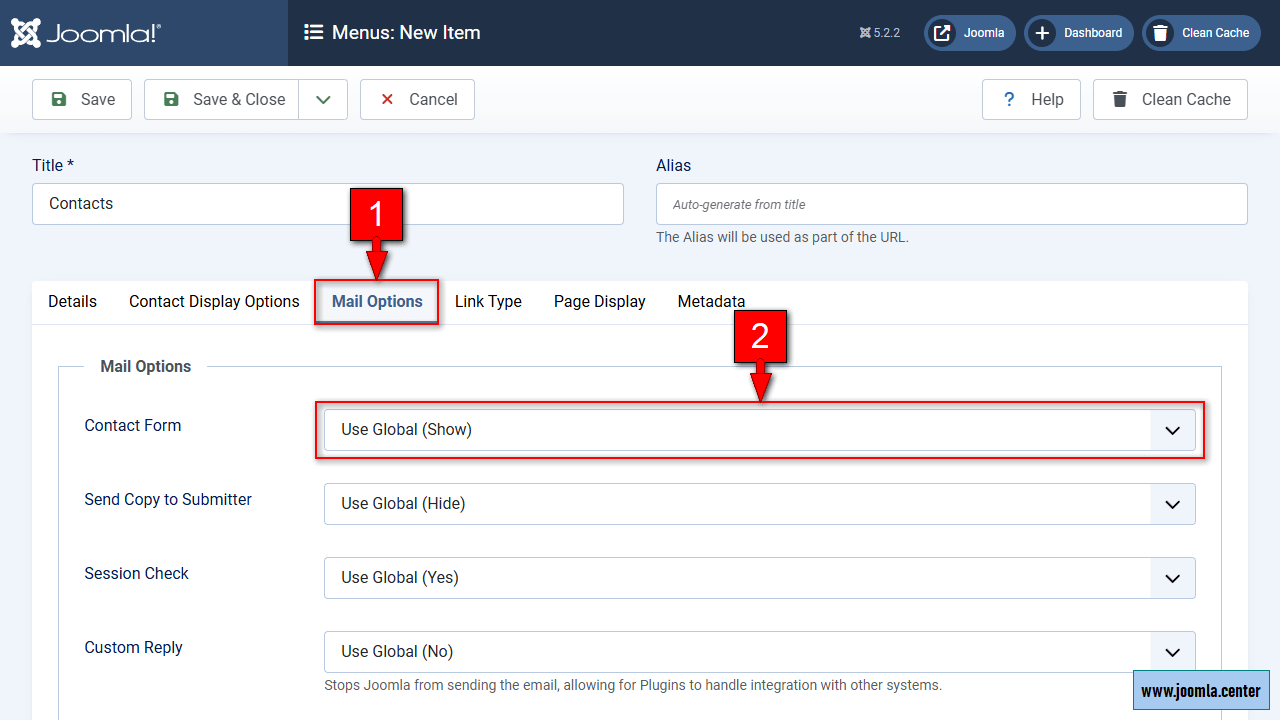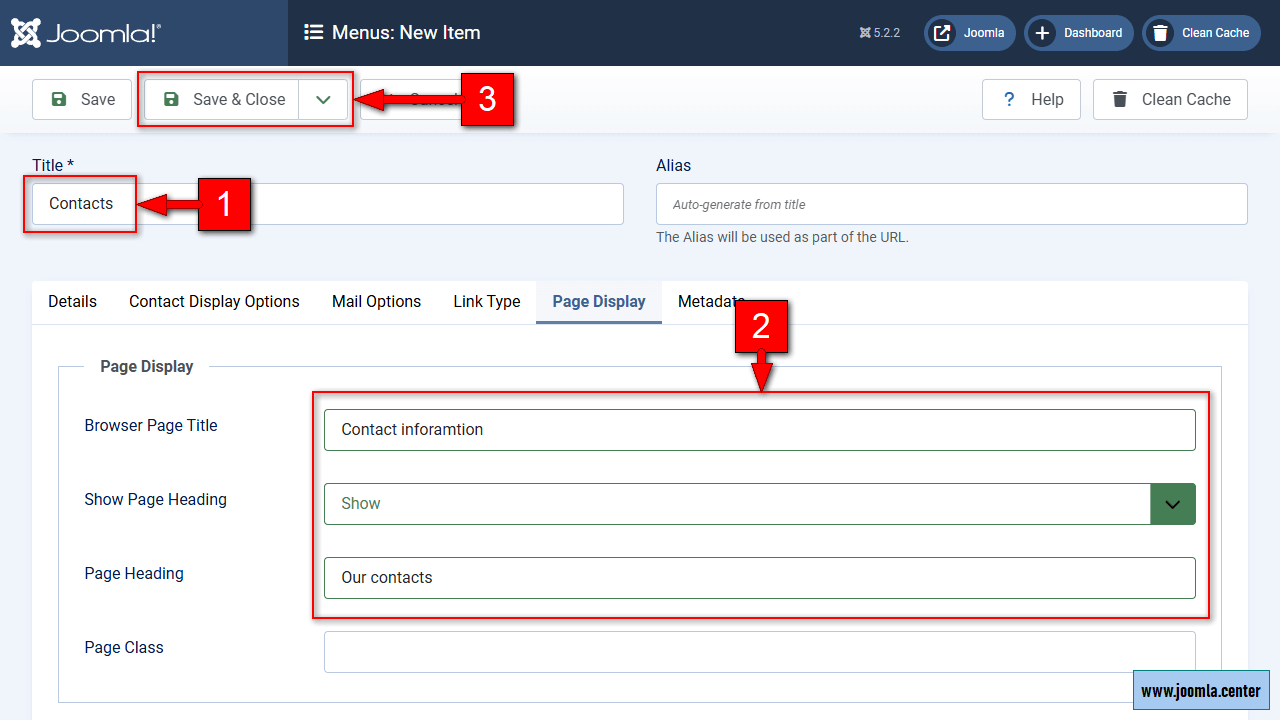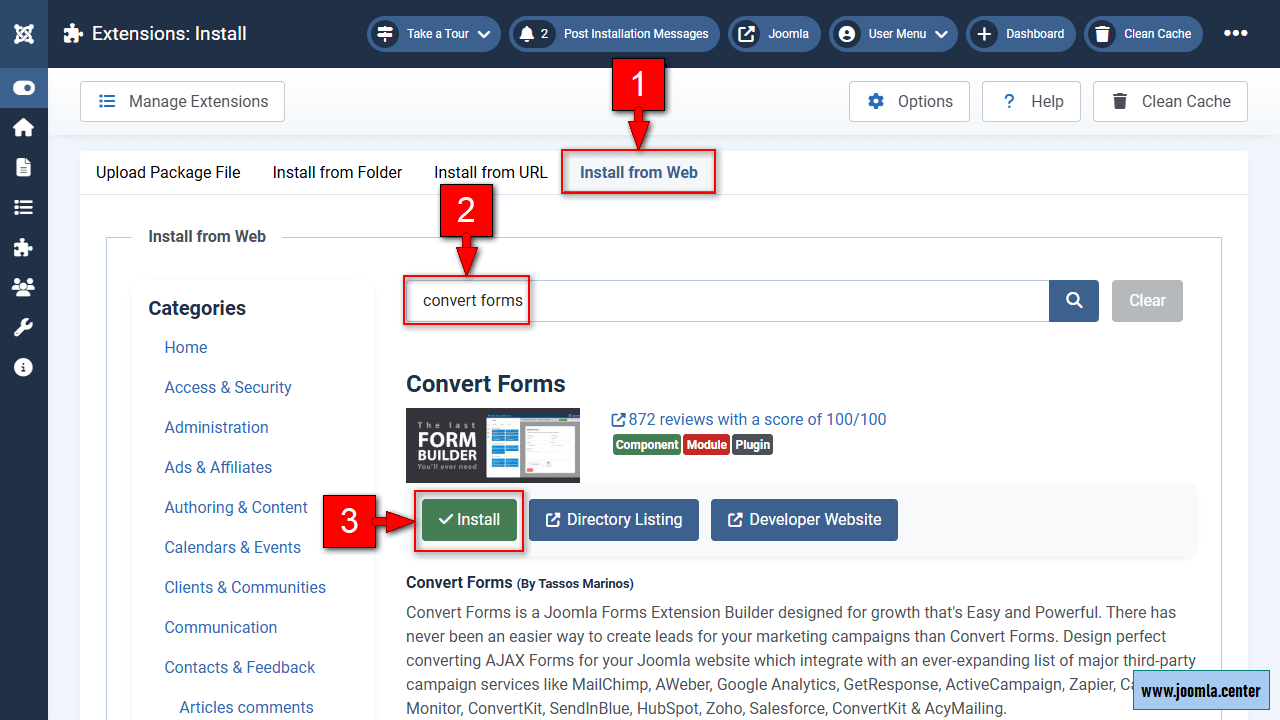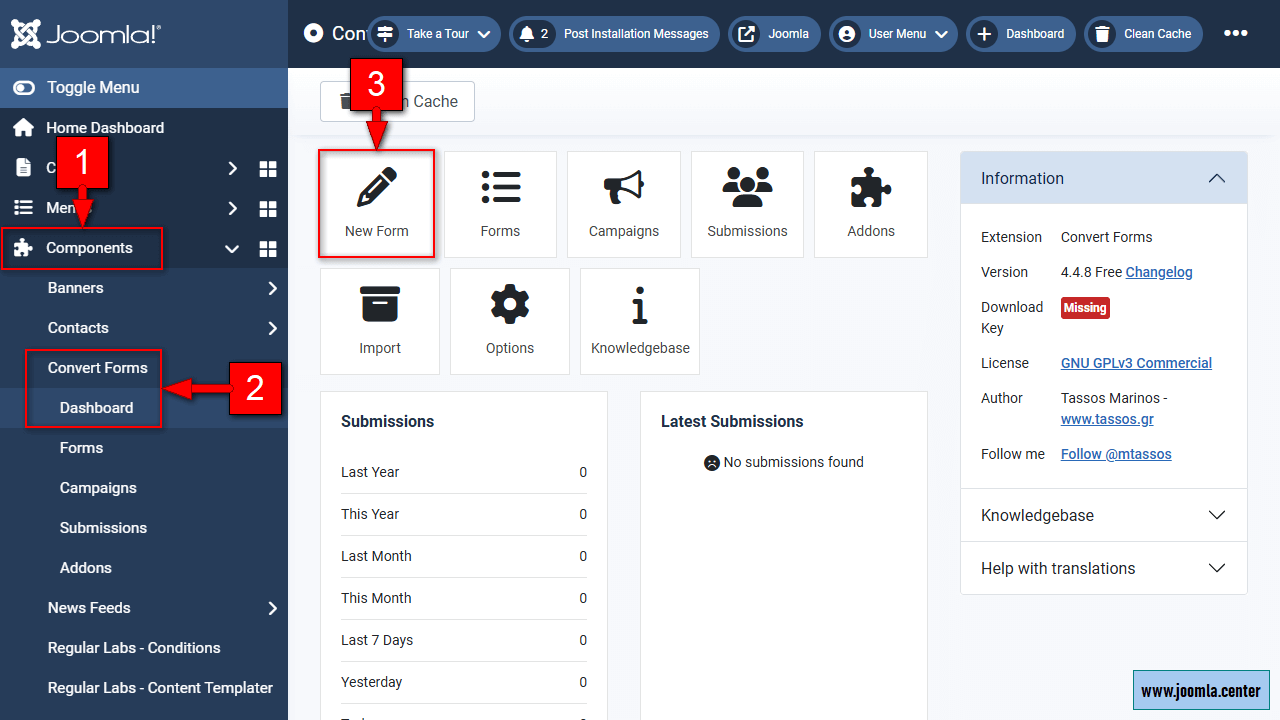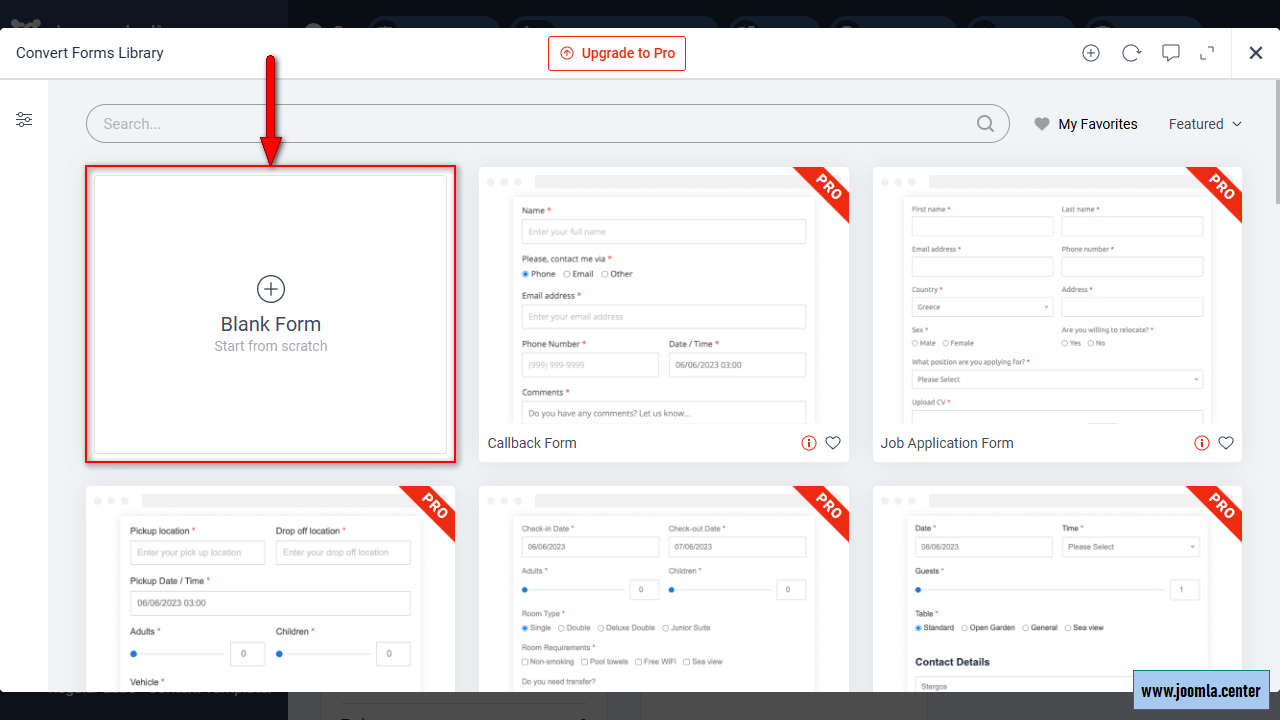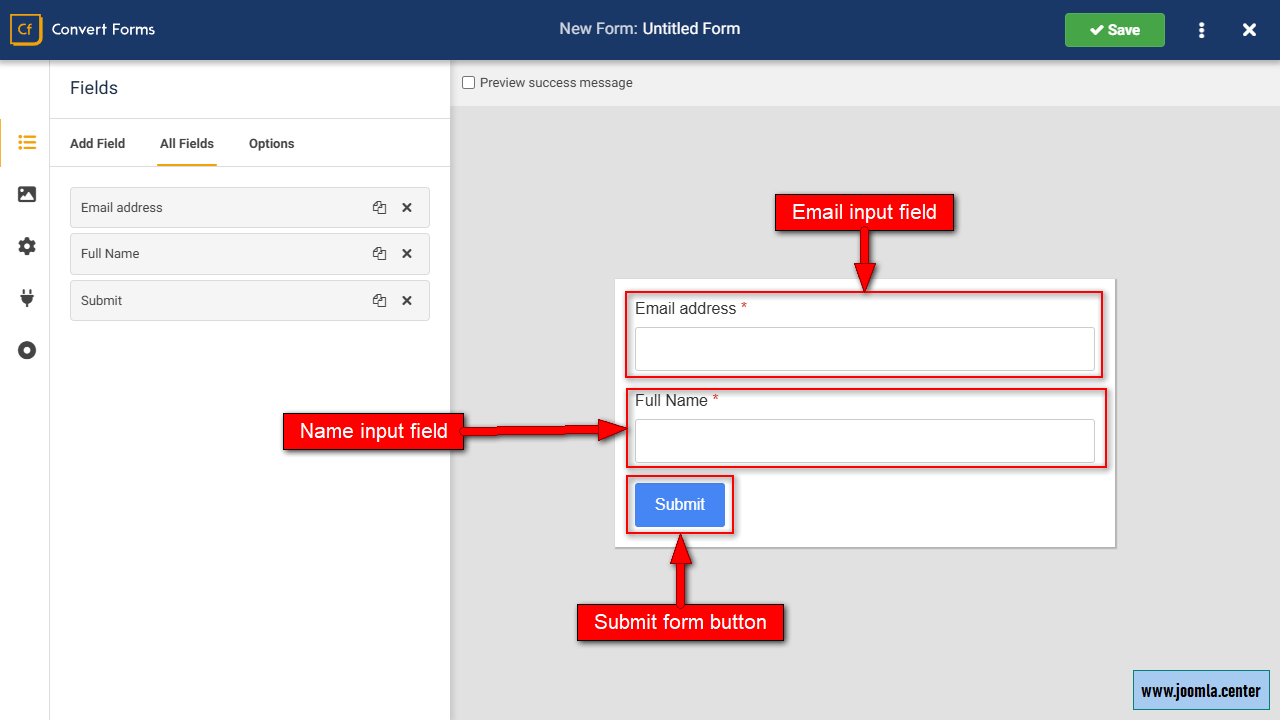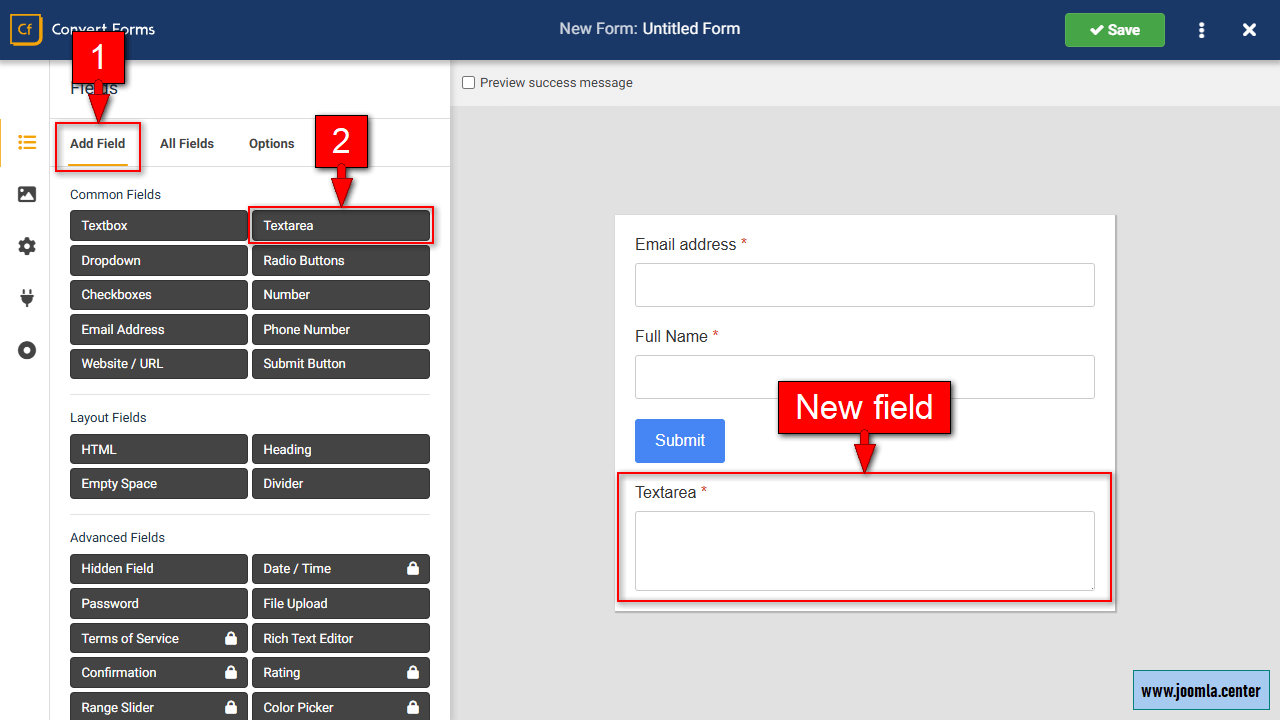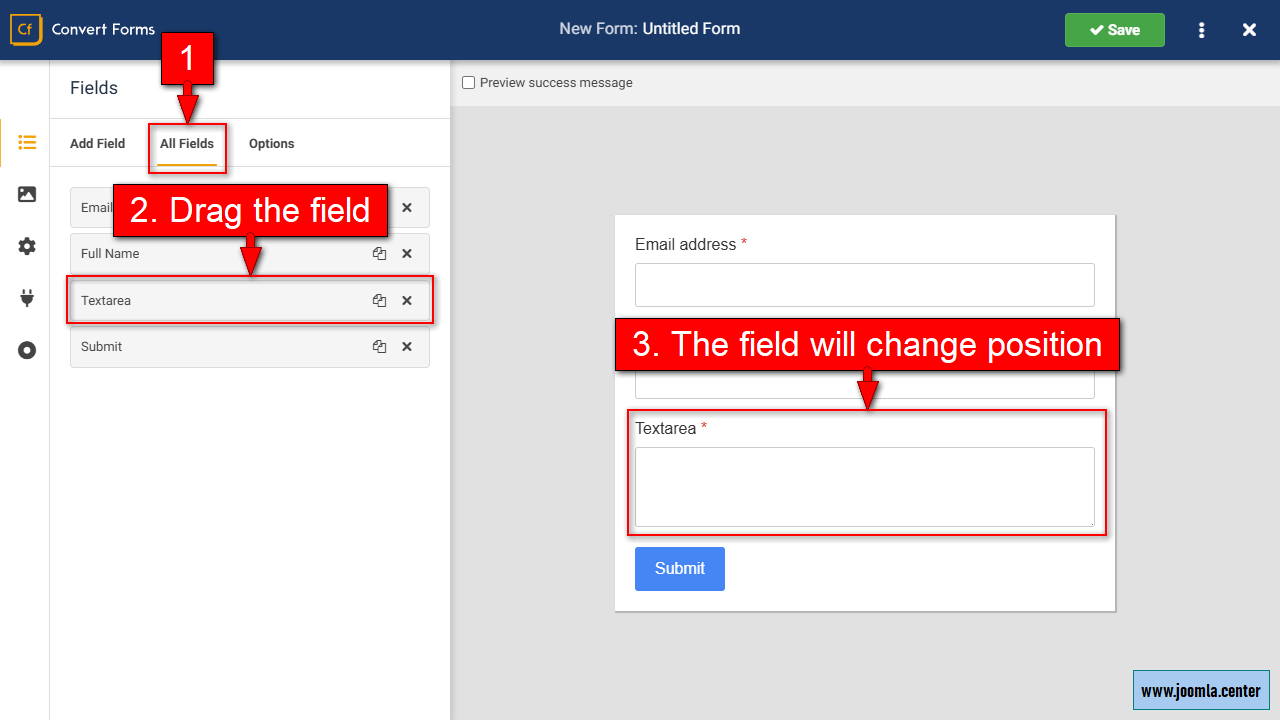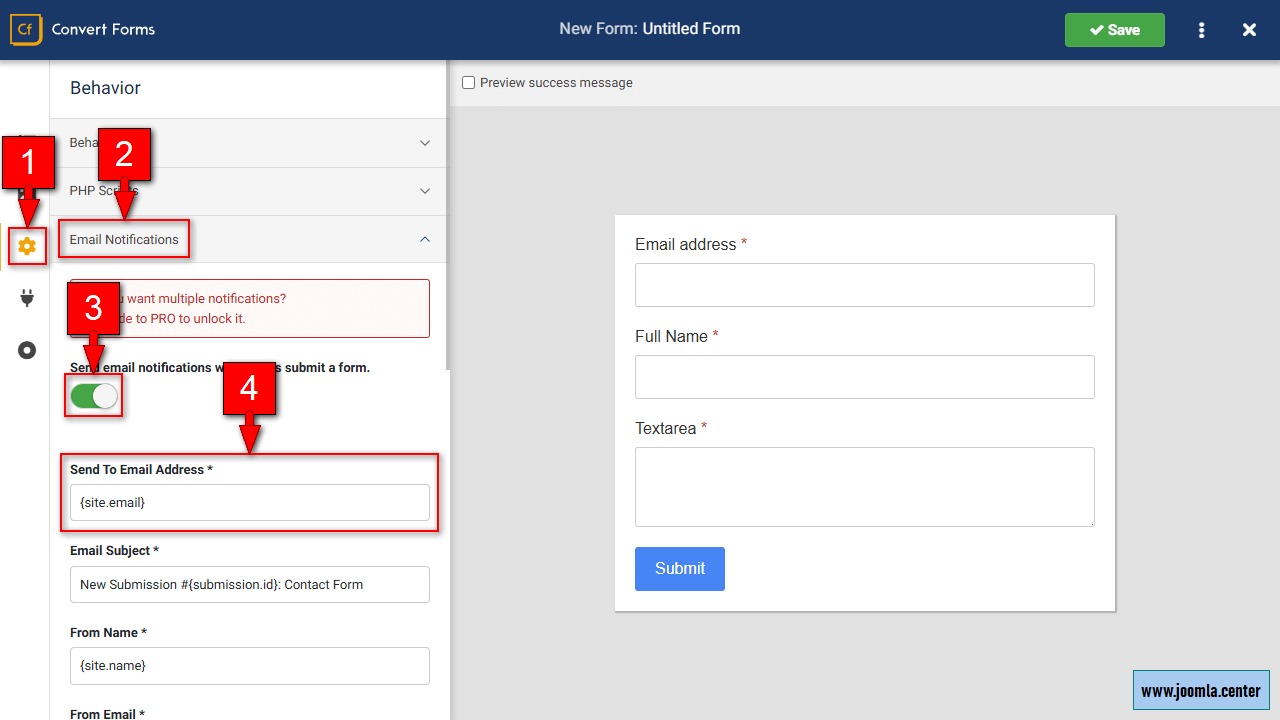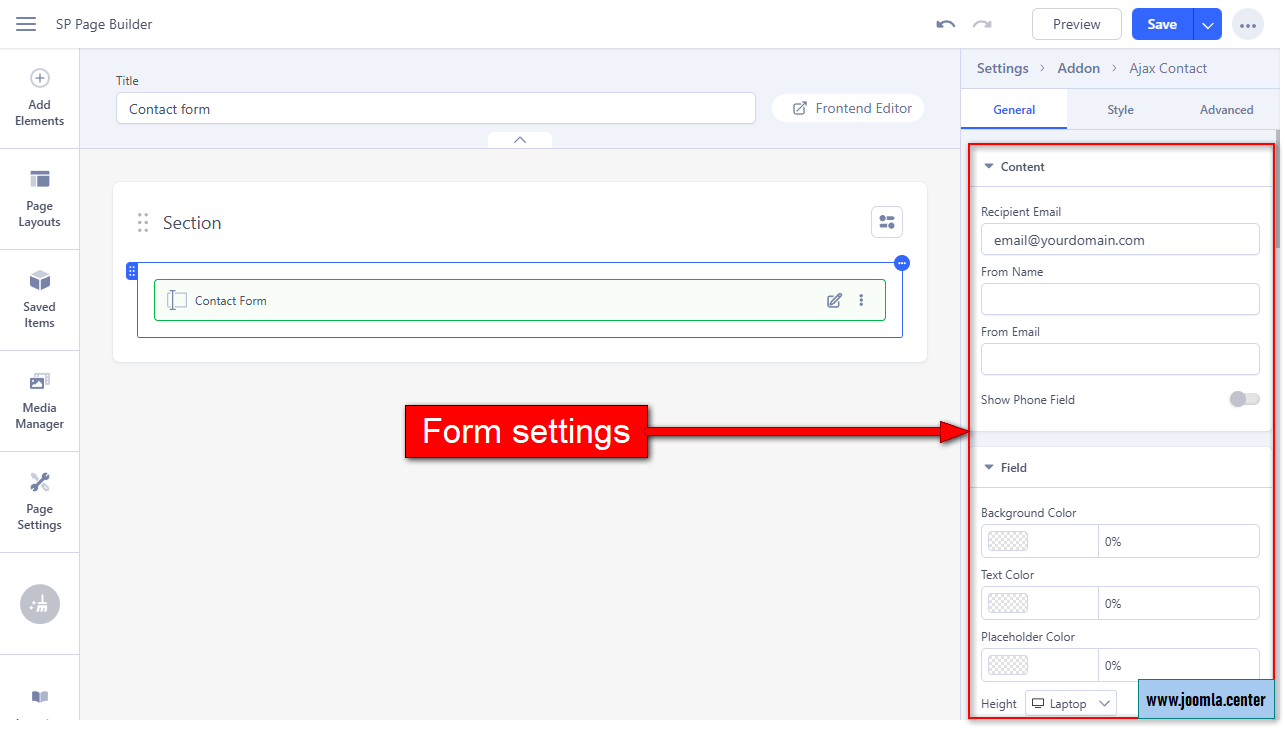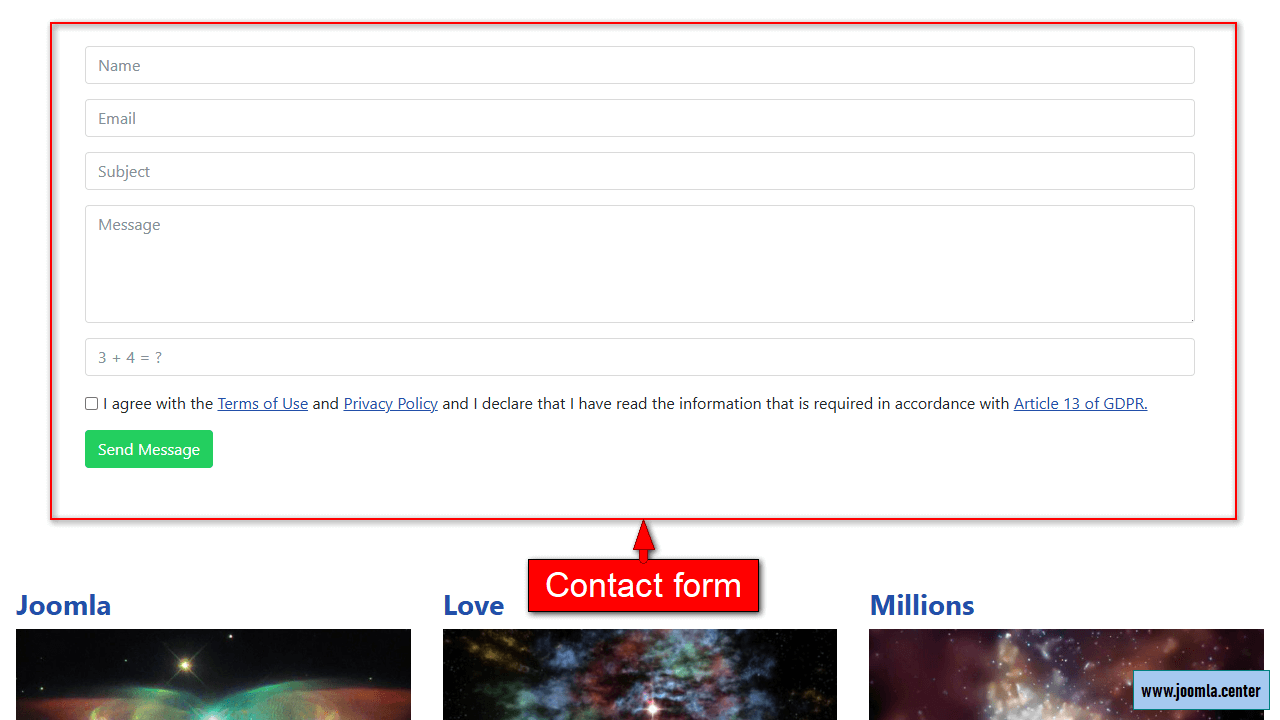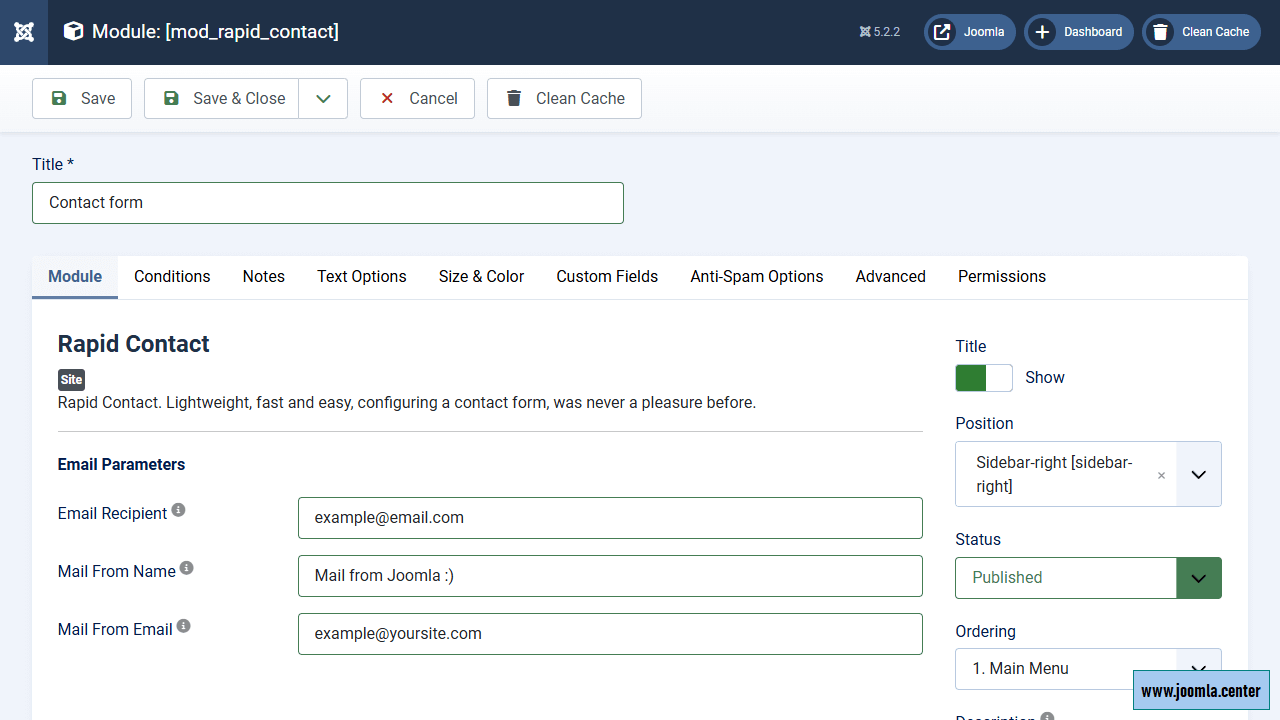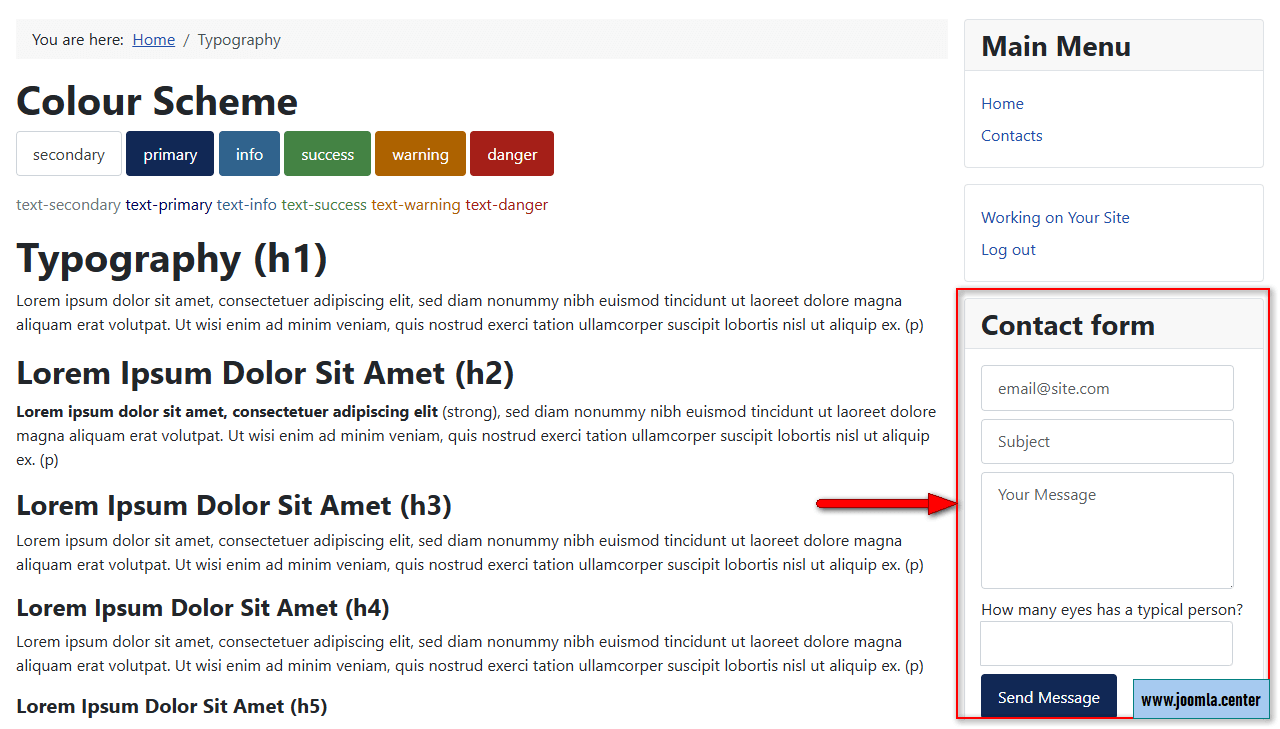Содержание
From this article you will learn how to create a contact form in Joomla! without using third-party extensions using the Contacts component, as well as other free methods.
Contacts Joomla! component
This is a way to create a feedback form that will be displayed in the Joomla component area.
Pros
- The component is built into Joomla and doesn't require third-party extensions.
- Can also serve as a 'Contacts' page to display extra details such as address or phone number.
Cons
- The form is displayed only in the content area (it won't work in the module).
- There are no user settings for the feedback form.
- Customizing the appearance requires basic coding knowledge.
- Doesn't support AJAX, so the form reloads the page upon submission.
Setup Guide
- Create a menu item: Menus → [Required menu] → Create menu item.
- Enter the name (for example, "Contacts").
- Option Menu item type: Select → Contacts → Single Contact.
- Option Select Contact: Create.
- Enter the name (for example, "Contact").
- Option Linked User: Select user (icon) → Select the user to whose email the messages should be sent.
If this is not do, then the contact form will not be displayed on the web page. - Miscellaneous Information tab: here you can enter text that will also be displayed on the web page.
- Save & Close.
The contact has been created, now you need to fine-tune the menu item. - Contact Display Options tab: determine what information should be displayed on the page.
If you want only the contact form to be displayed, select Hide for all items. - Mail Options tab: the Contact form option must be set to Show.
Other options at your discretion. - Page Display tab: here you can determine whether to display the menu item title on the page, or override it in the Page title in browser option.
- Save & close.
- Now you can go to the page with the contact form through the corresponding menu.
Page Customization
If the page displays unnecessary headings, first check the menu item options in the Display tab.
If some elements cannot be hidden via settings, there are two solutions:
- create an override for the Joomla template of the Contacts component and edit the template code,
- hide unnecessary elements via CSS.
Let's consider the second option as simpler. For example, if you want the text "Send an Email" not to be displayed, you can add the following code to the template CSS file (or as custom code, if the template allows it):
.contact-form legend{display:none}
Convert Forms
The Convert Forms component is a functional form builder for Joomla, the free version of which is enough to create a full-fledged feedback form.
Pros
- Form output in the component area or in the module.
- Pre-installed templates
- Extensive customization options, including field types and design settings.
- Ability to add form elements.
- AJAX technology is used (form submission without page reloading).
- Free.
Cons
- The abundance of settings may be overwhelming for beginners.
Setup Guide
- Install the Convert Forms component.
To install via JED: System → Install → Extensions → Install from Web → Search for "convert forms". - To create a new form, go to Components → Convert Forms → Dashboard → New form.
- Select Blank form.
You can choose a pre-installed template, but all templates include a subscription form. To make it a contact form, you will need to replace the fields. - The new form will contain 3 fields:
- Email address.
- Full name.
- Submit button.
- A text area for entering a message is missing for a full-fledged contact form, so in the Add Field tab, click Textarea.
The new field will appear as the last field in the form. - To change the order of the fields, go to All Fields and swap the fields using drag-and-drop.
- To change the text and other parameters of a specific field, click on this field in the form.
The Parameters of the selected field will be displayed on the left side. - You can specify the recipient's email in Behavior → Email Notifications.
- You can customize the appearance of the form in Design.
- After you have completed creating the form, click Save, then click the close editor icon.
- Now you can display the form in the following ways:
- Create a menu item for the Convert Forms component.
- Create a Convert Forms module.
- Insert a shortcode into a Joomla article.
SP Page Builder Pro
The paid version of the popular page builder for Joomla includes the Contact form add-on that suits our task.
Pros
- Can be used both in the component area and in modules.
- Can be used not only in the SP Page Builder component area, but also in the com_content area.
- Flexible customization of appearance.
- Streamlined functionality with only essential form elements.
- Many settings for customizing the appearance.
- Sending a message without reloading the page (Ajax technology is used).
- Can be integrated with other add-ons to enhance page functionality.
Cons
- Only in the paid version of the component.
- Limited customization of fields compared to dedicated form builders.
- At the time of creating this article, it is impossible to select the recipient's email: letters will be sent to the email address specified in general Joomla settings.
Setup Guide
SP Page Builder addons can be used in the following Joomla elements:
- on the component pages itself,
- on Joomla pages (com_content),
- in SP Page Builder modules.
To use the "Contact Form" addon:
- create the desired element (page or module), if it has not been created yet;
- go to its editing page;
- add a row, if it has not been added yet;
- add the addon to the desired column;
- configure the addon:
- Appearance.
- Displaying captcha.
- Displaying the consent checkbox.
Rapid Contact
Rapid Contact — a narrowly focused module for creating contact forms. The free version allows you to implement a feedback form with the necessary fields:
- email,
- subject,
- message.
In the paid version, you can add additional fields. The extension is very lightweight, but allows you to customize:
- text of all fields, send and notification buttons;
- output of signatures for fields (inside or outside the field);
- text color, field sizes and CSS class of the form;
- anti-spam (captcha or question).
You can install Rapid Contact from the admin panel via JED. If you encounter the error “Unable to find the manifest file”, then find the module in the extensions directory, download and install it manually. You can insert a contact form into the component area using the button in the text editor (built-in Joomla functionality).
Pros
- A lightweight, narrowly focused extension, nothing extra.
- There are settings for everything you need.
- Free.
Cons
- Limited design customization options, with changes possible only via CSS.
- The free version supports only basic fields (email, subject, and message).
- Doesn't support AJAX, so the form reloads the page upon submission.
Terms used:
AJAX, JED, Component, Content, Article, Override, Text editor, Manifest file, Template, Shortcode, CSS, Customization, Menu, Convert Forms, SP Page Builder