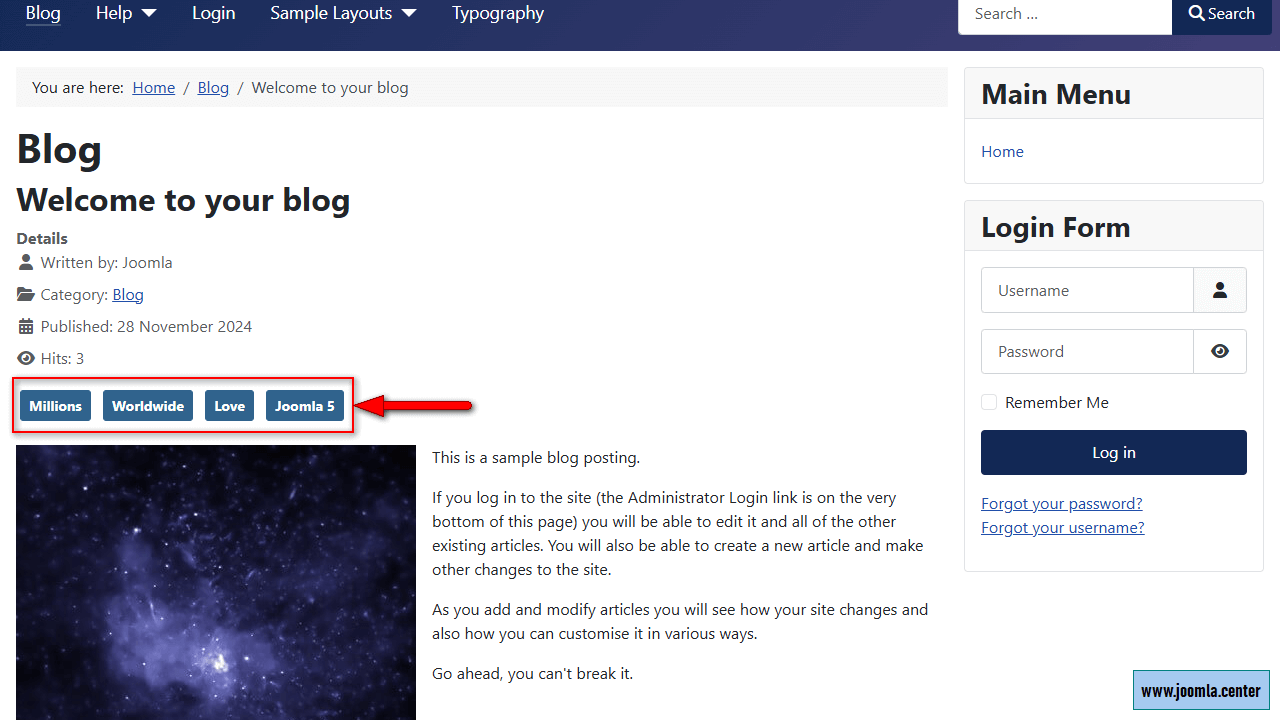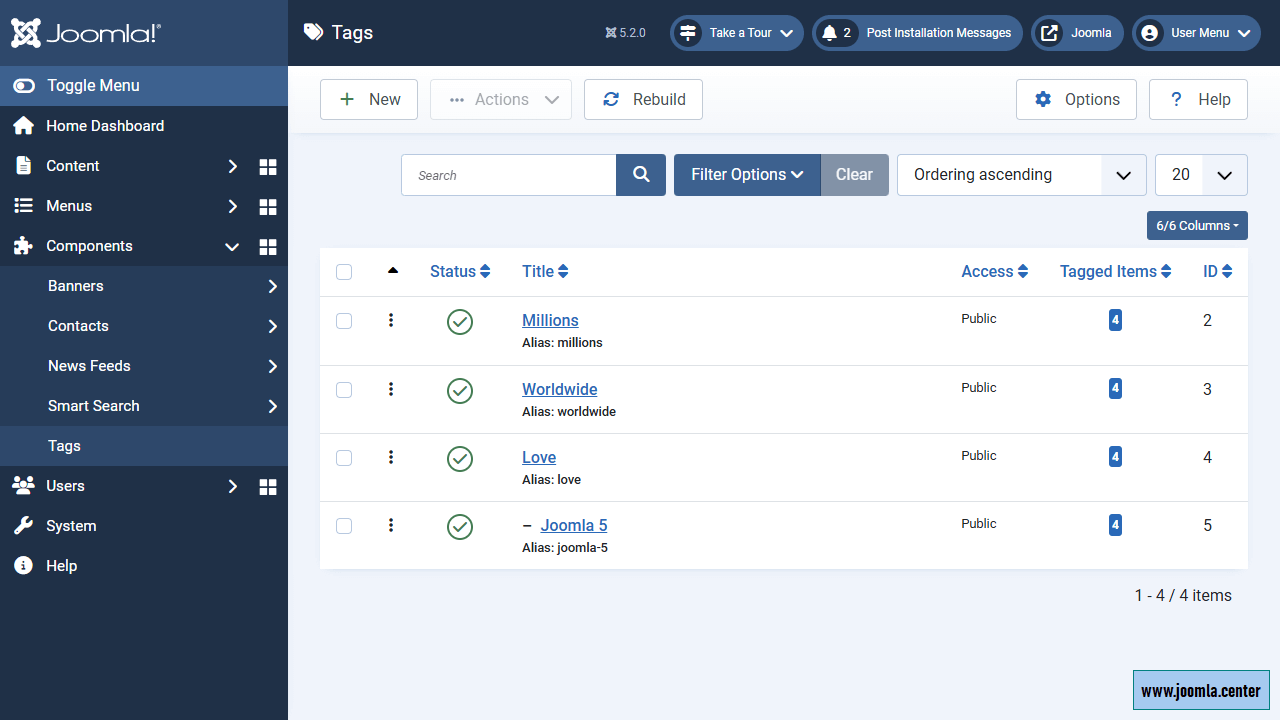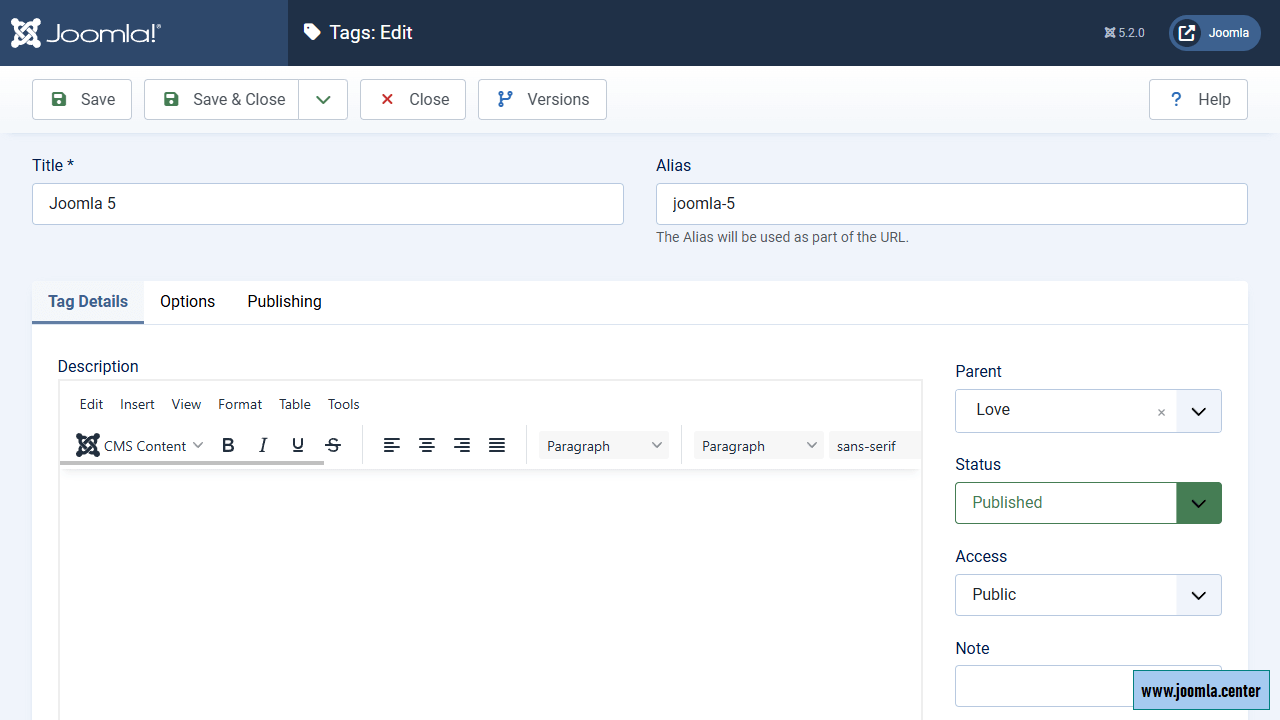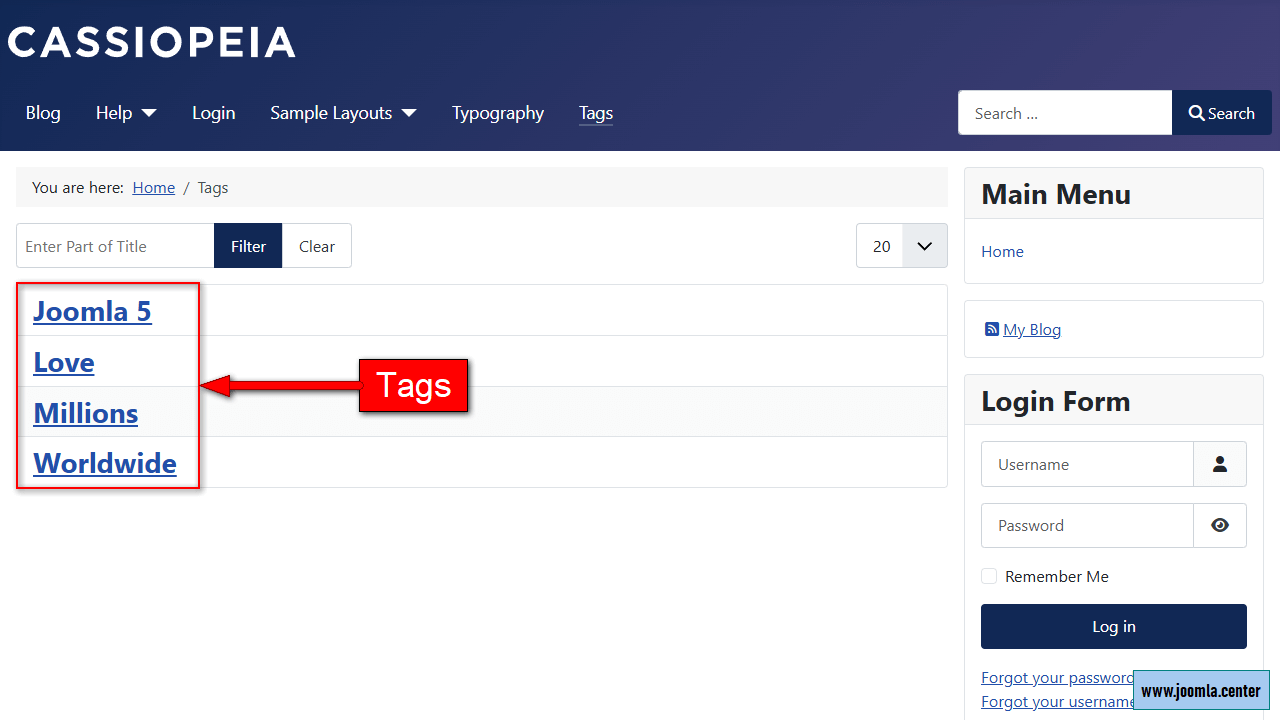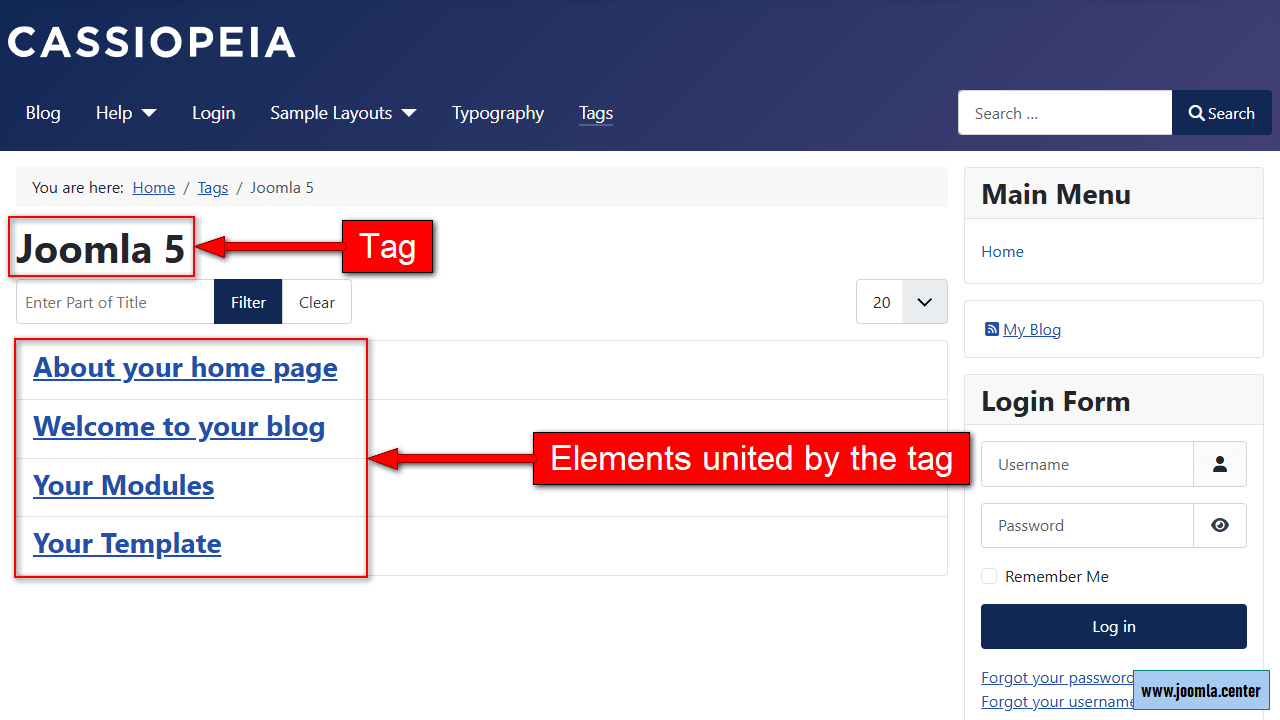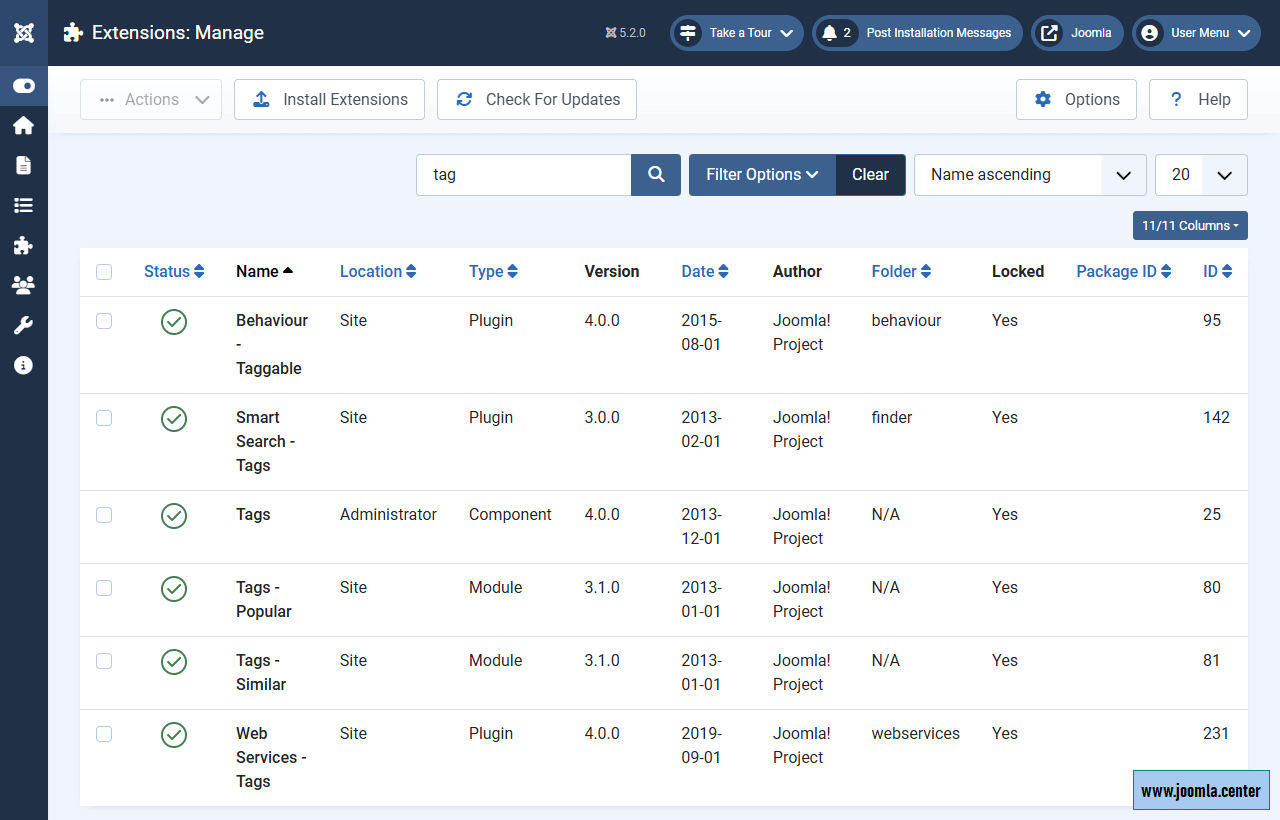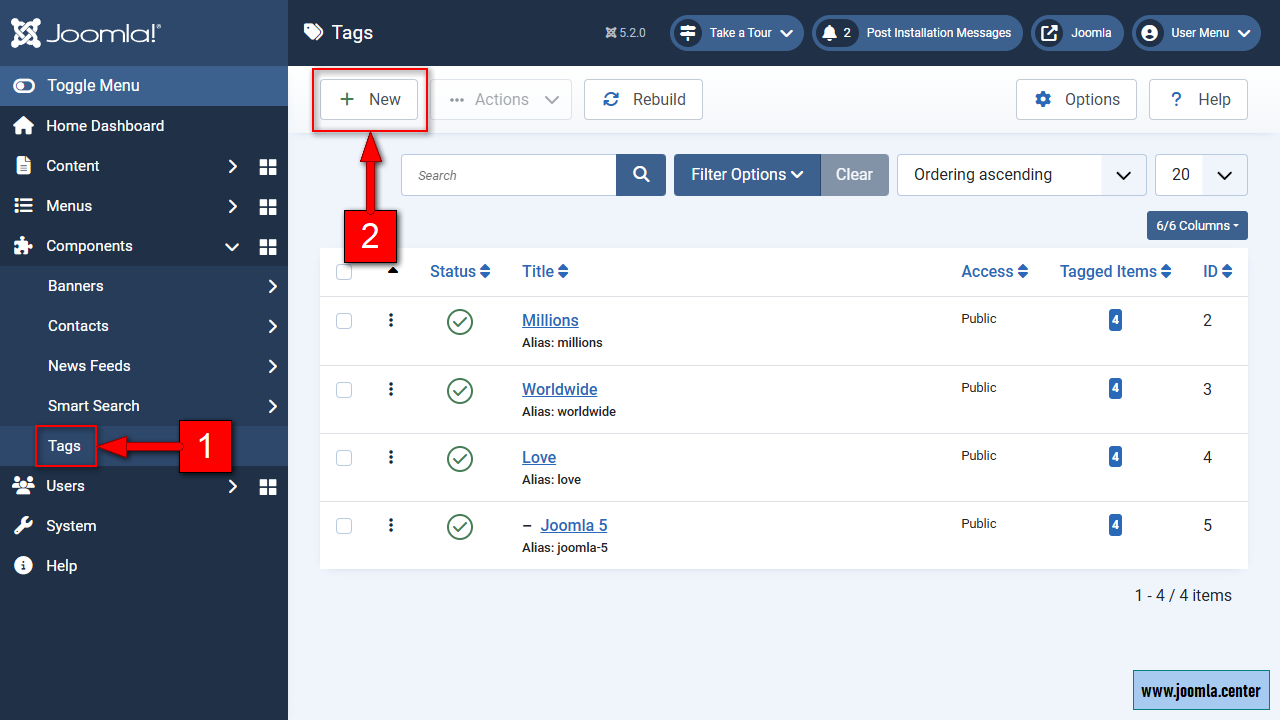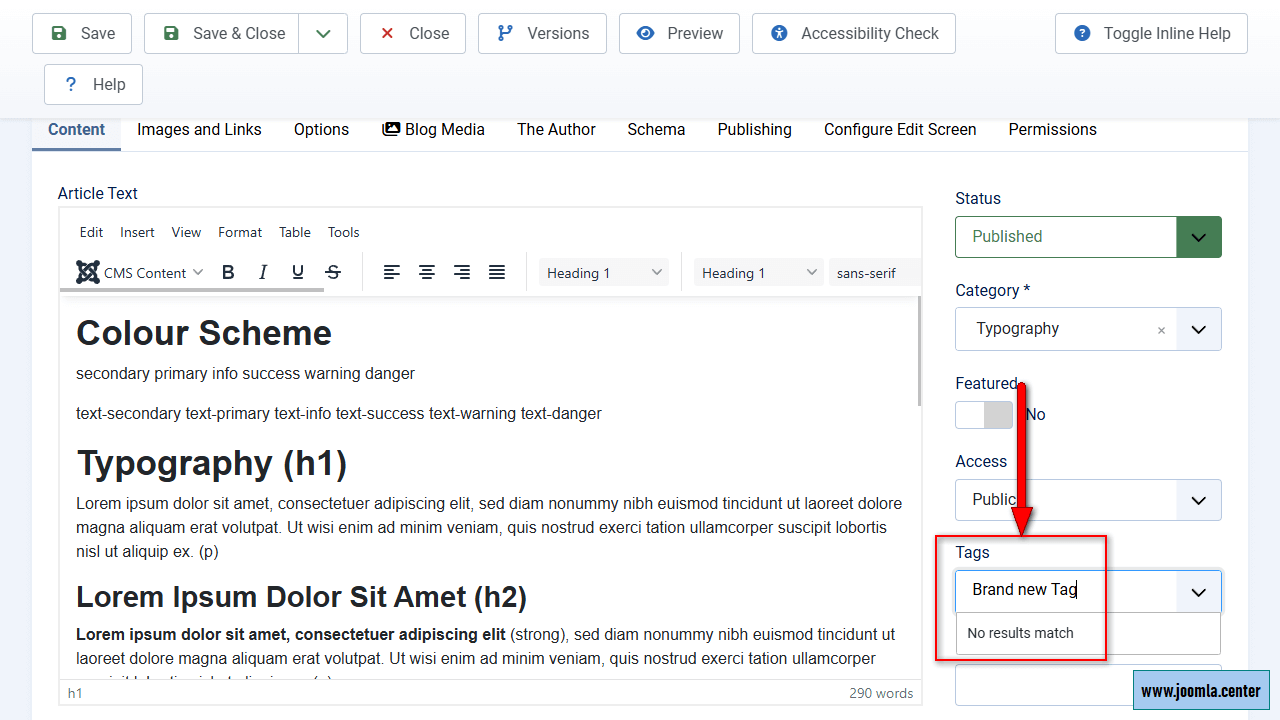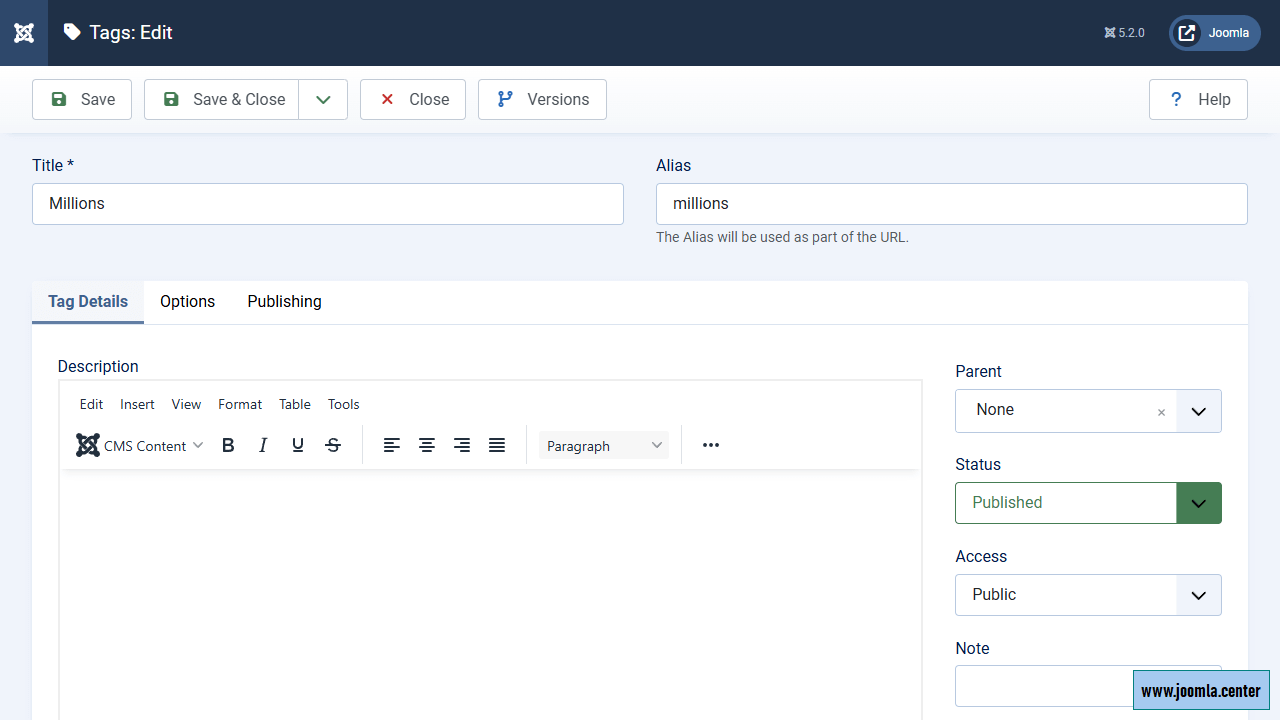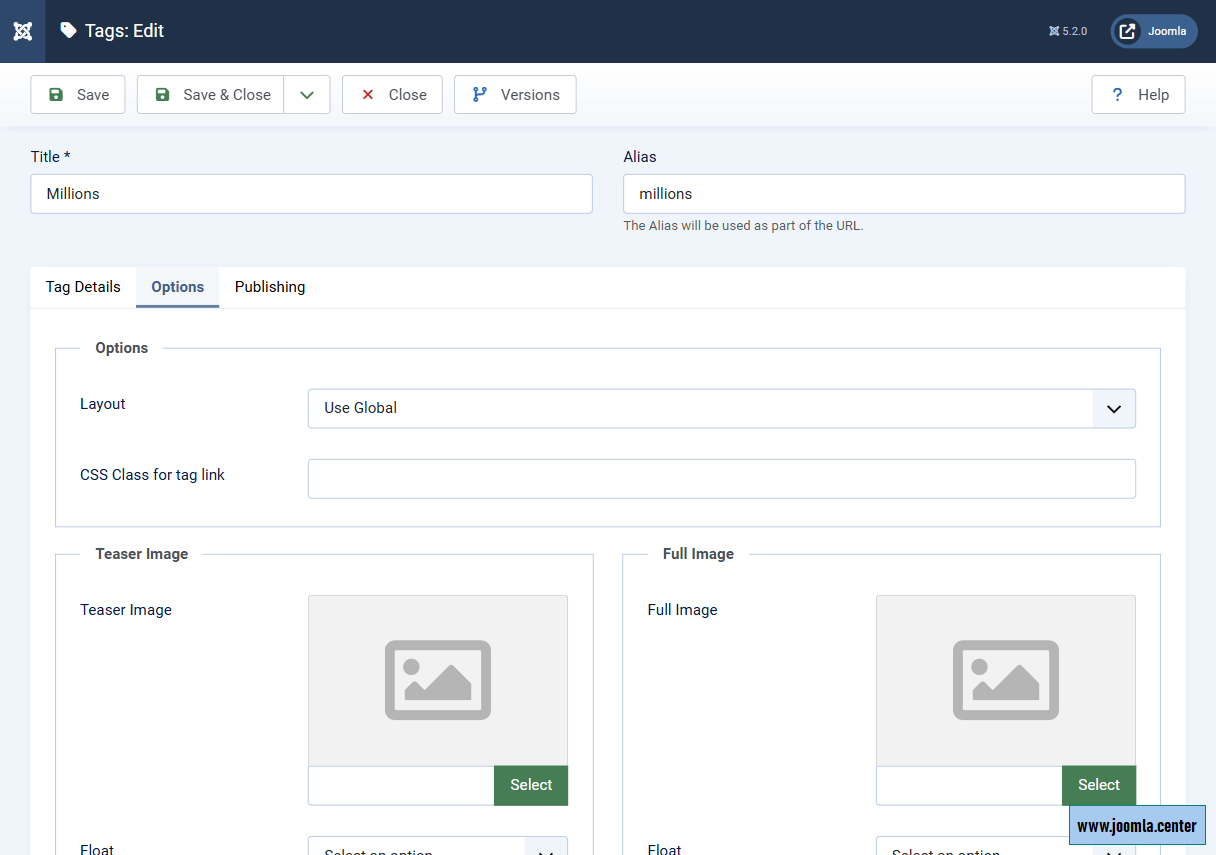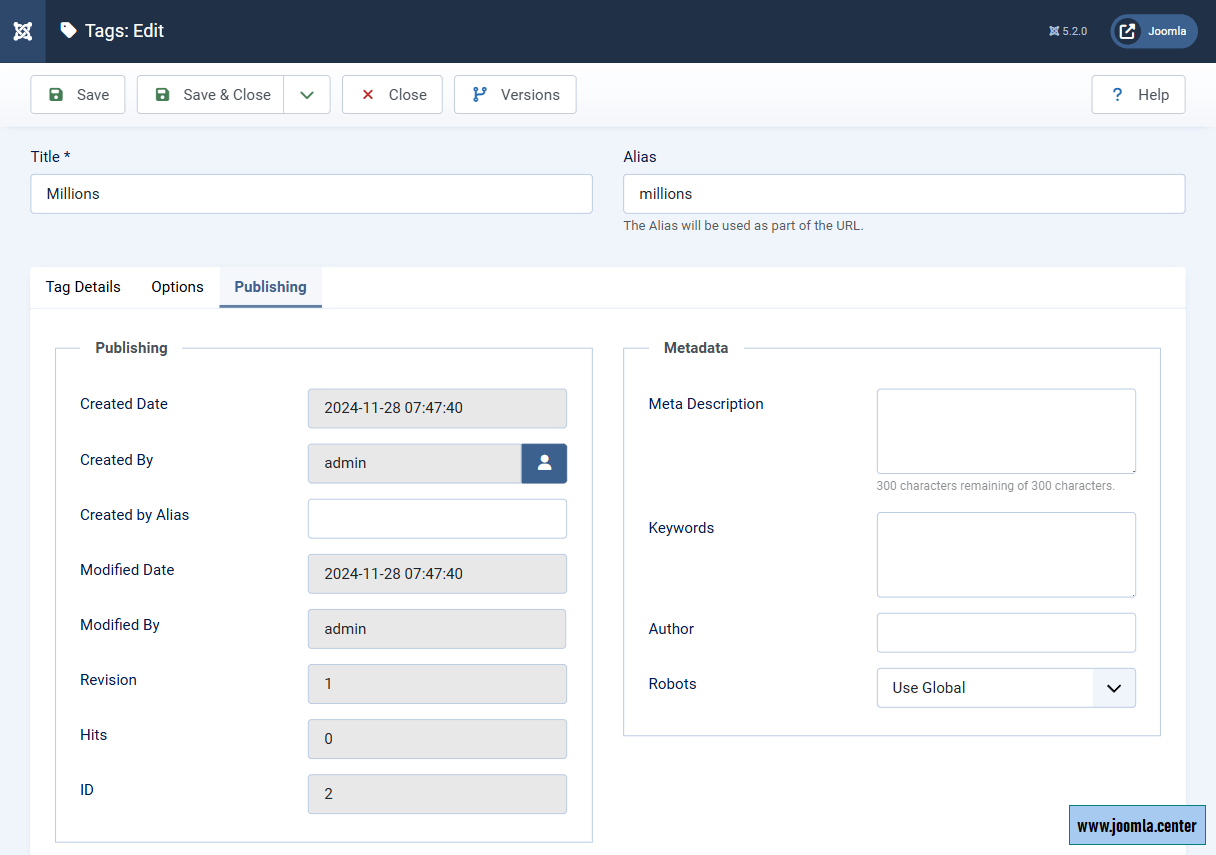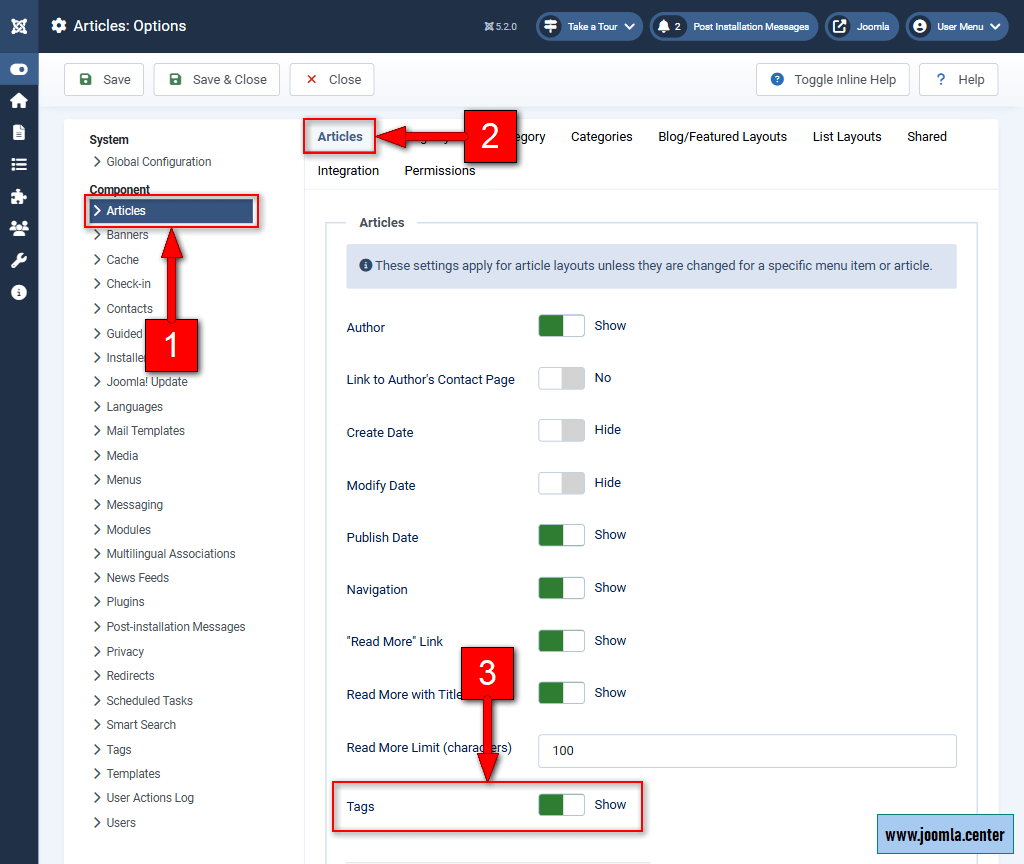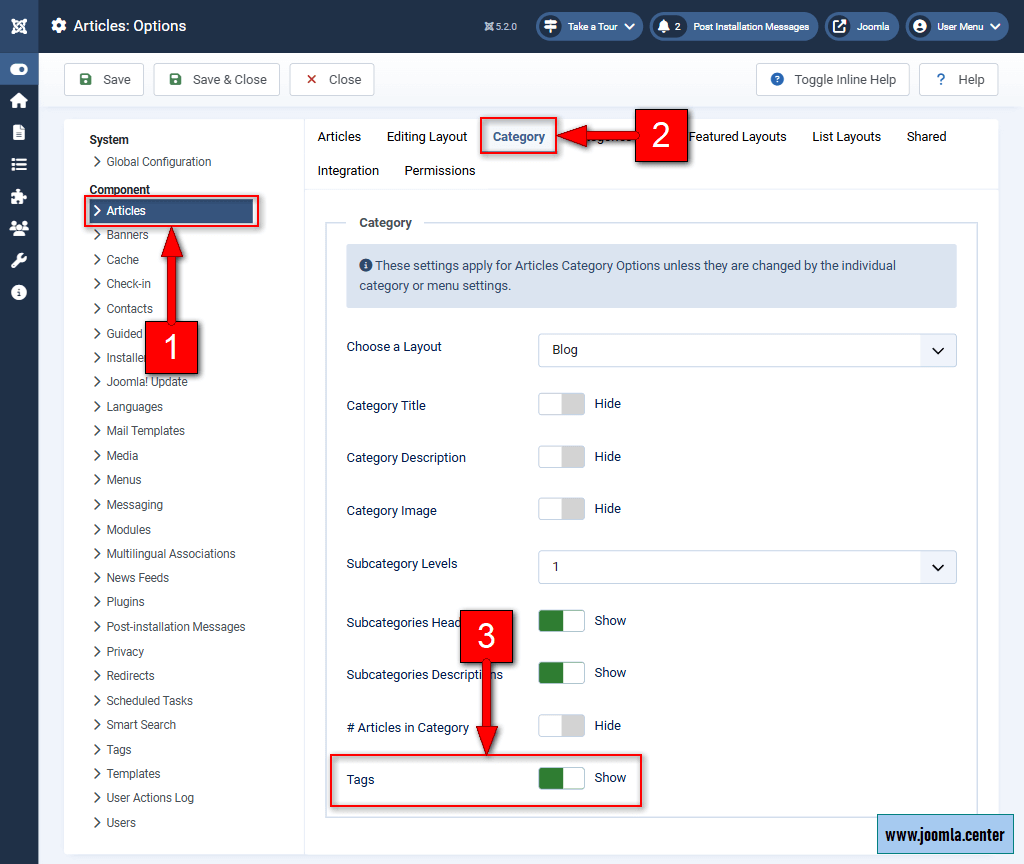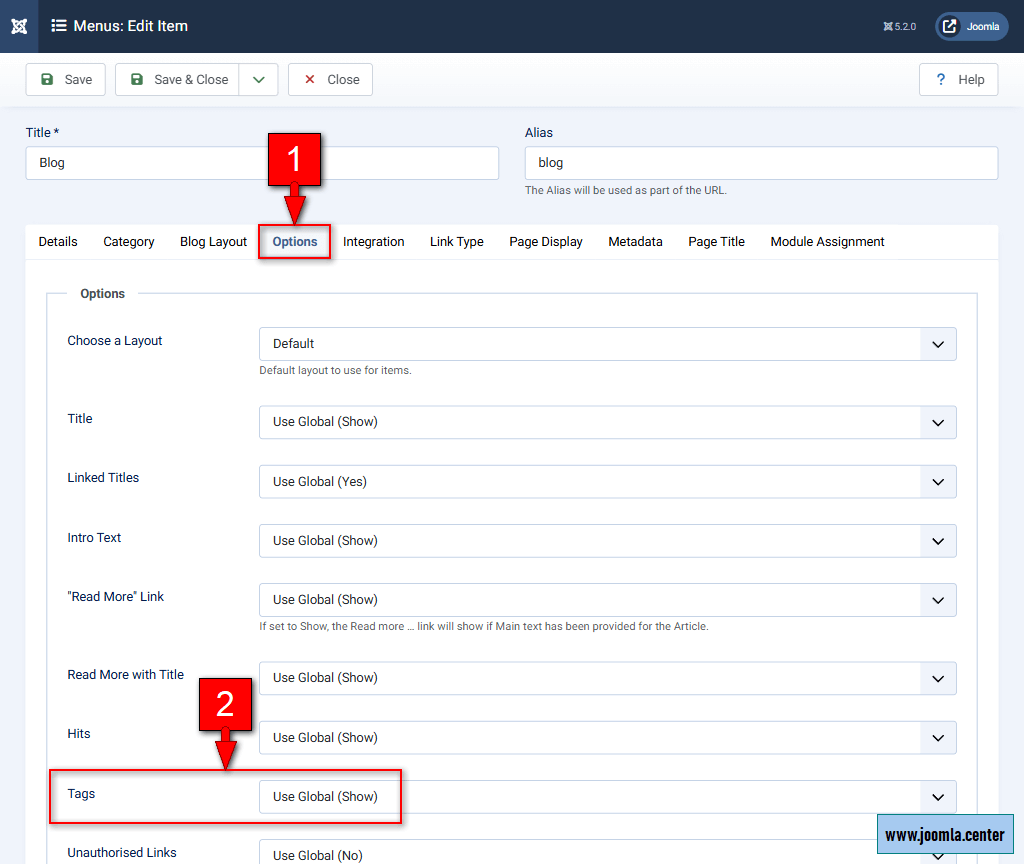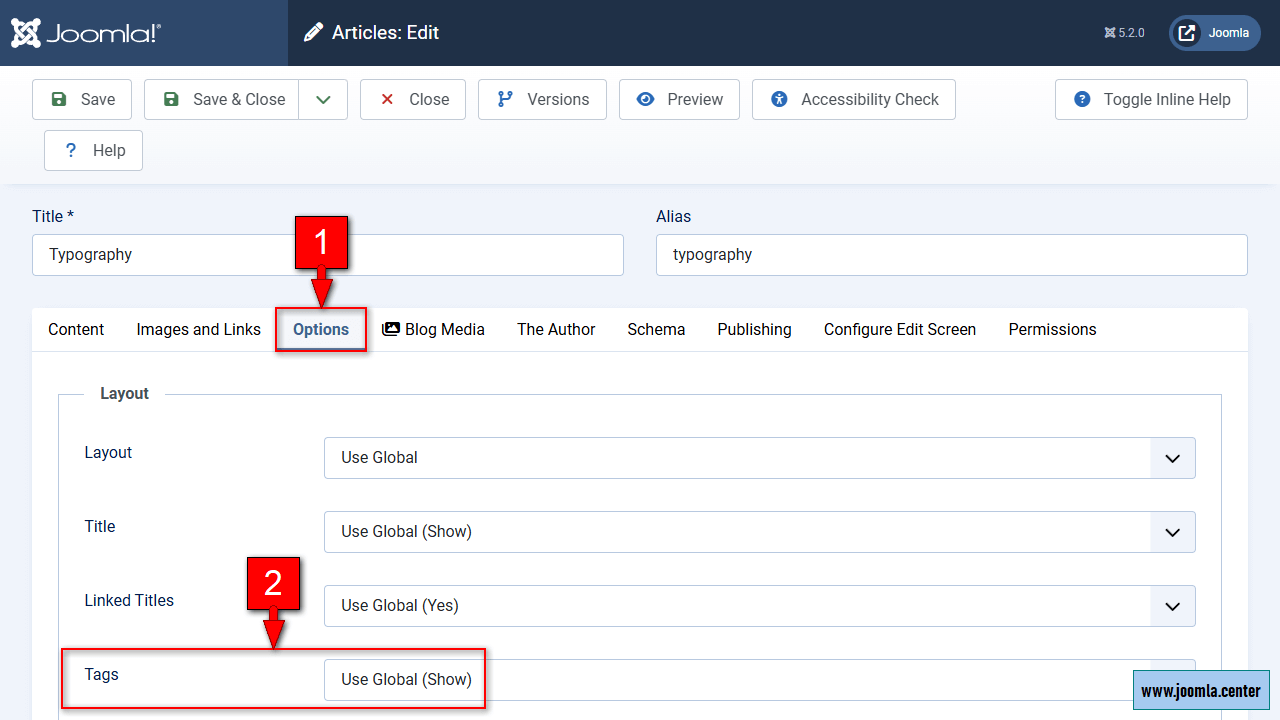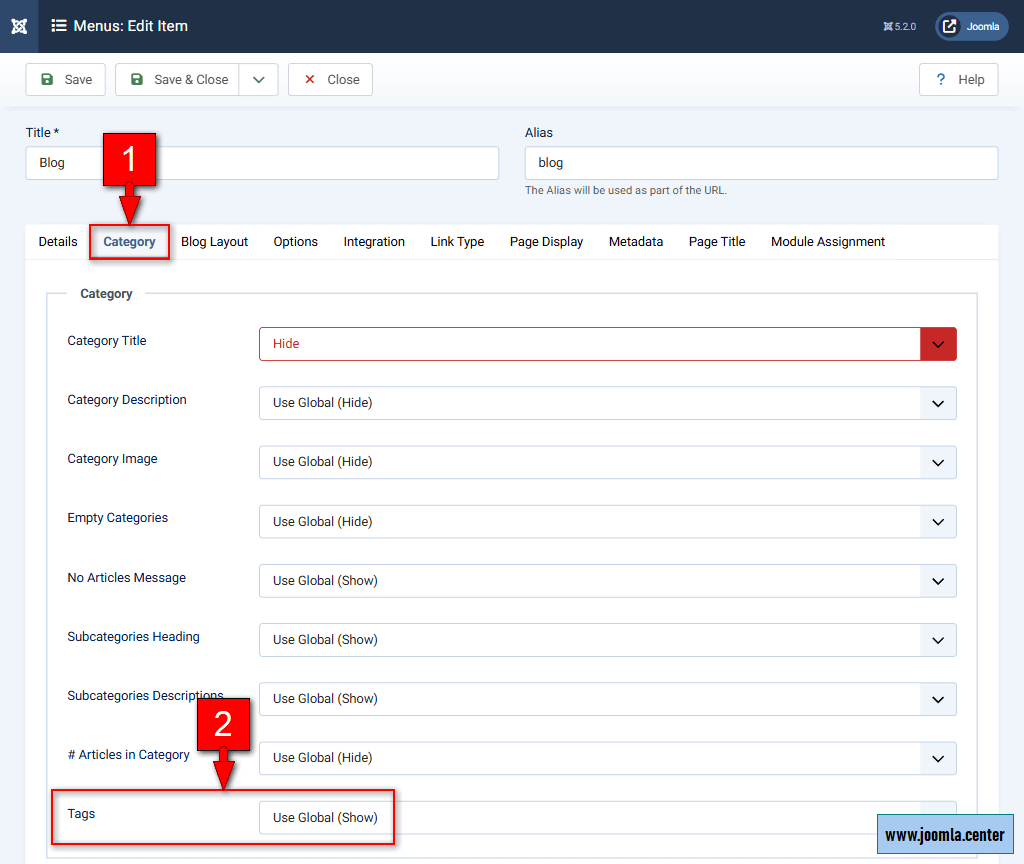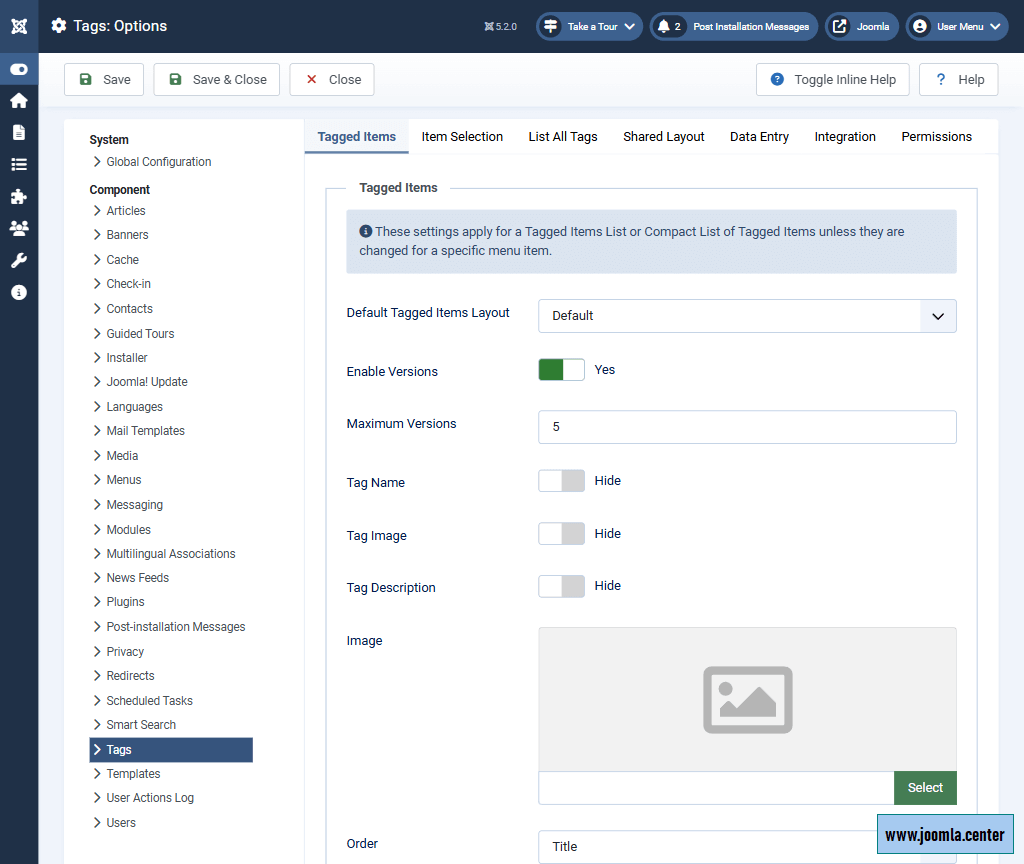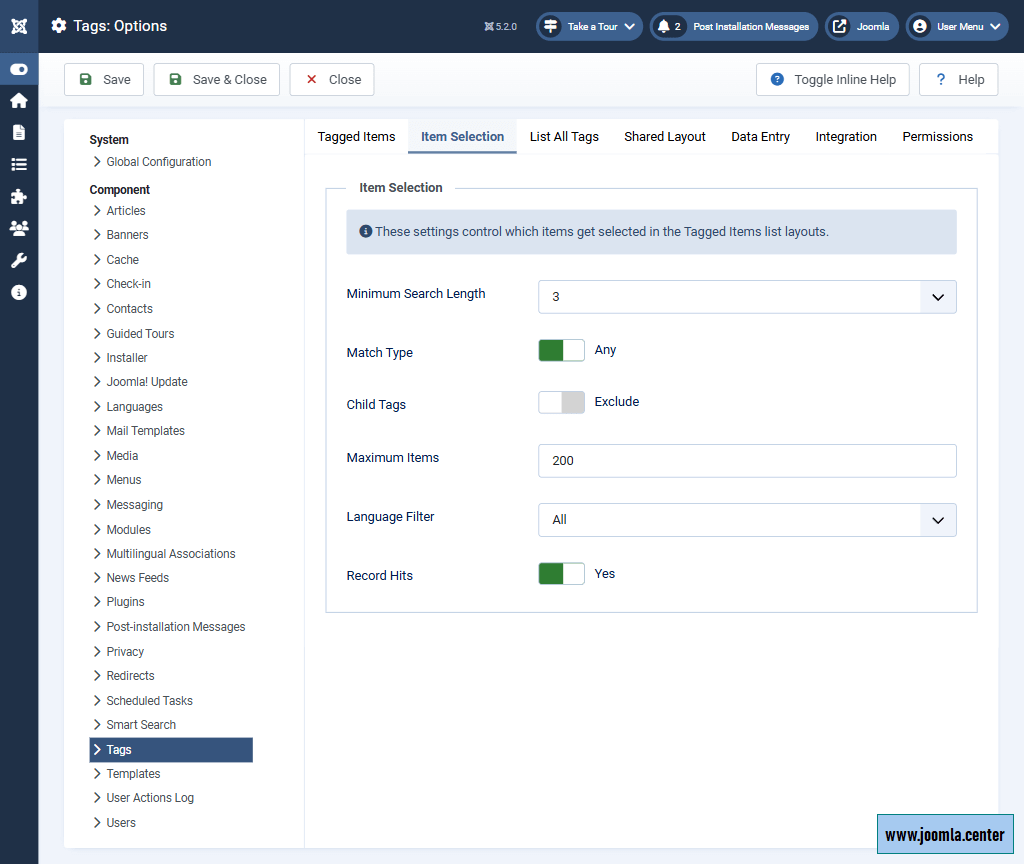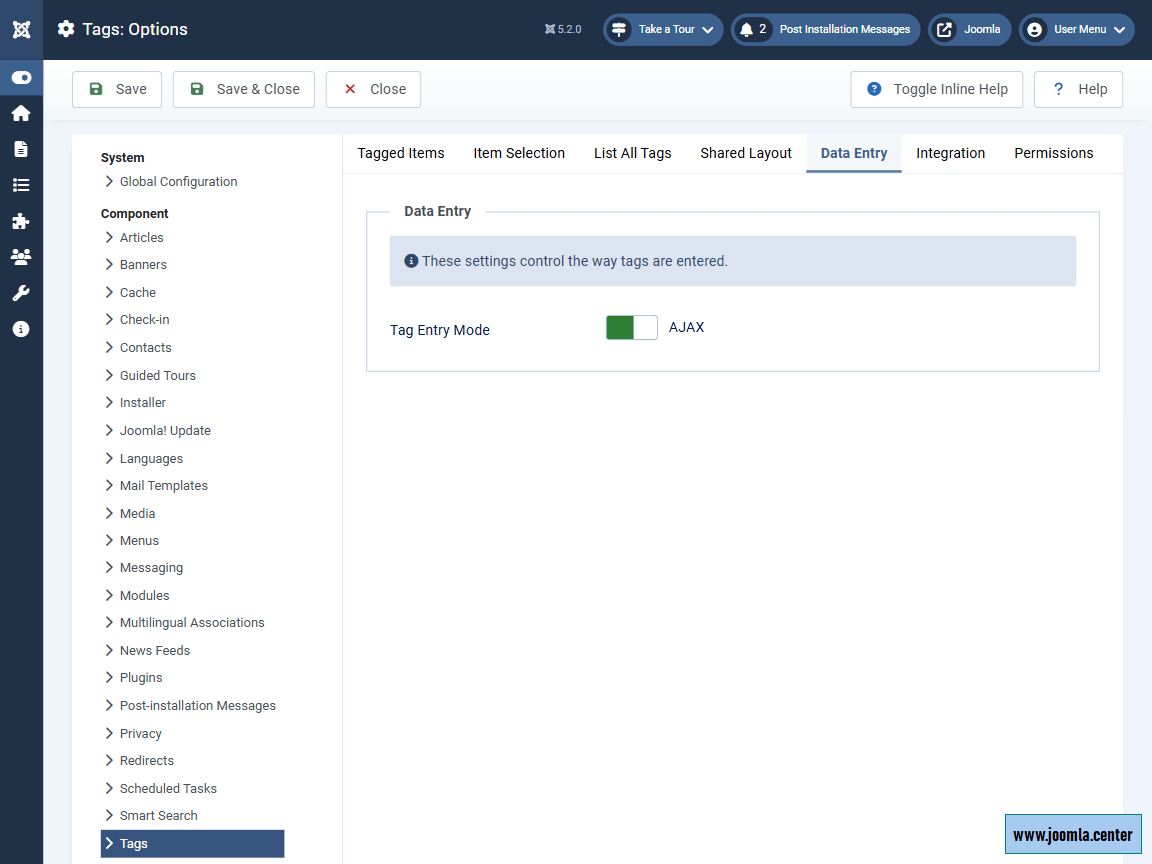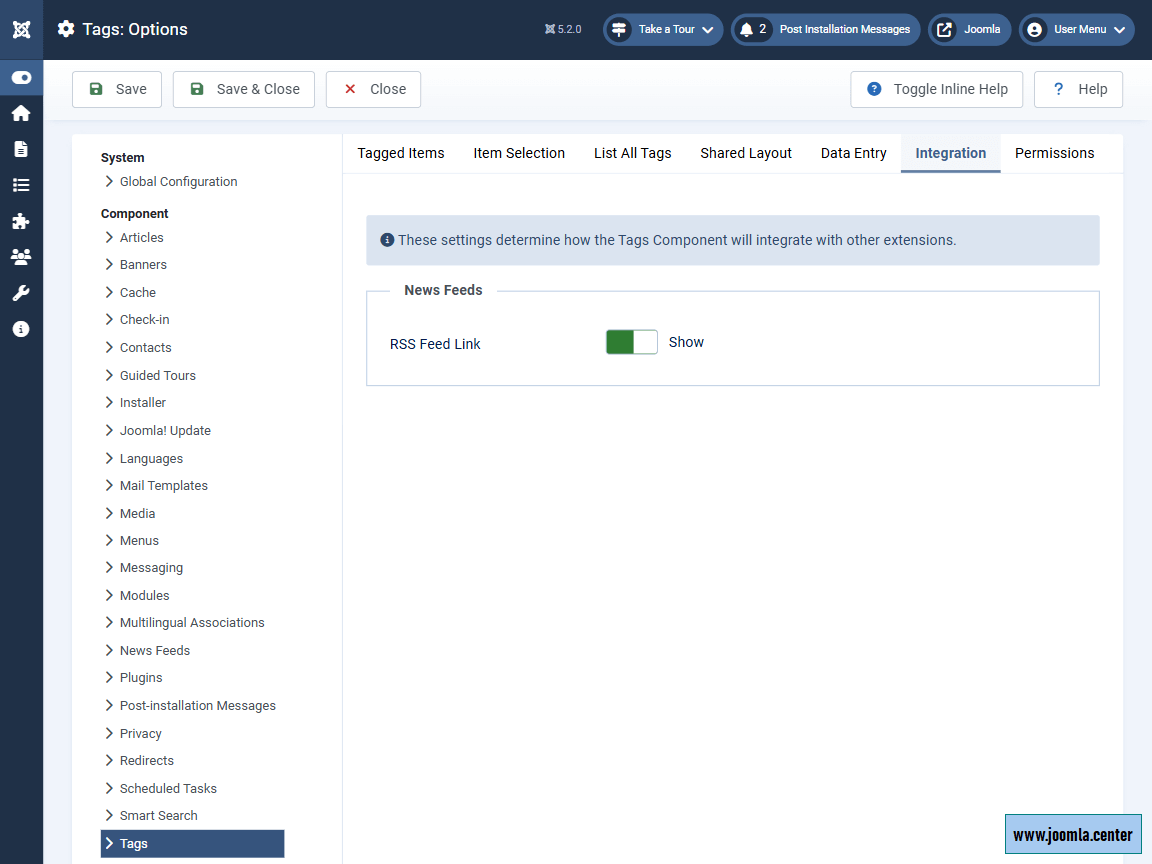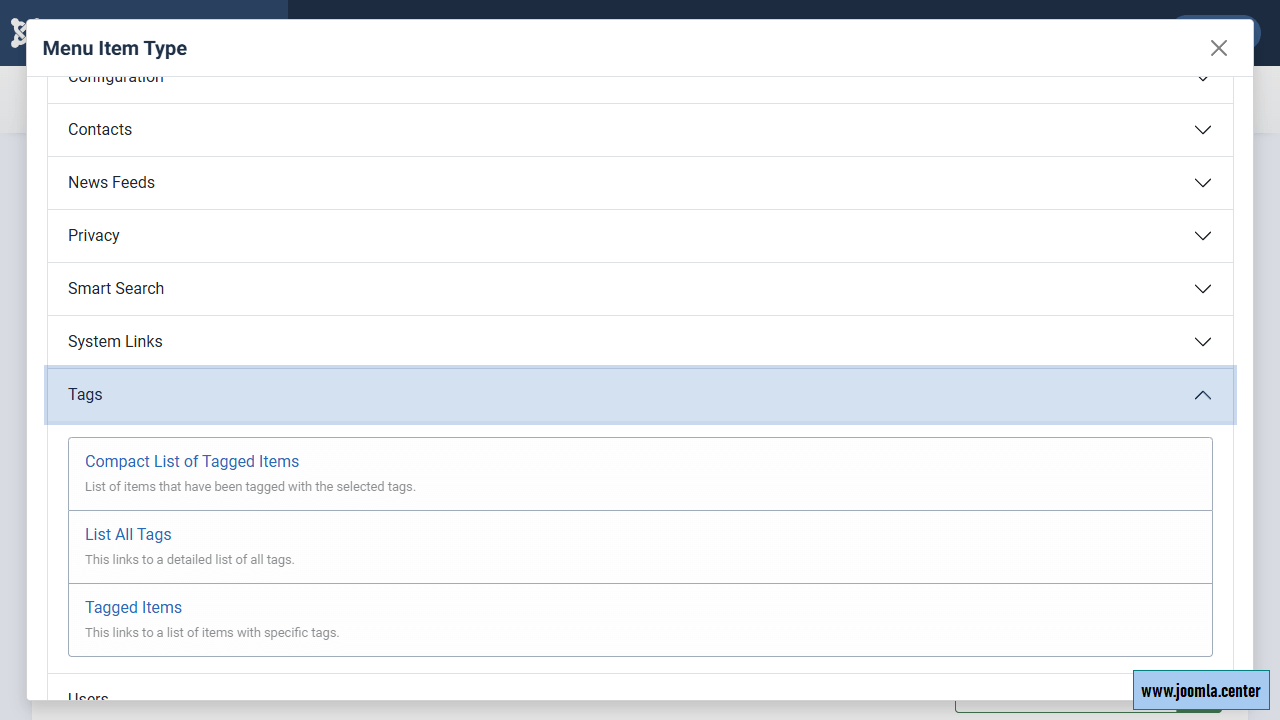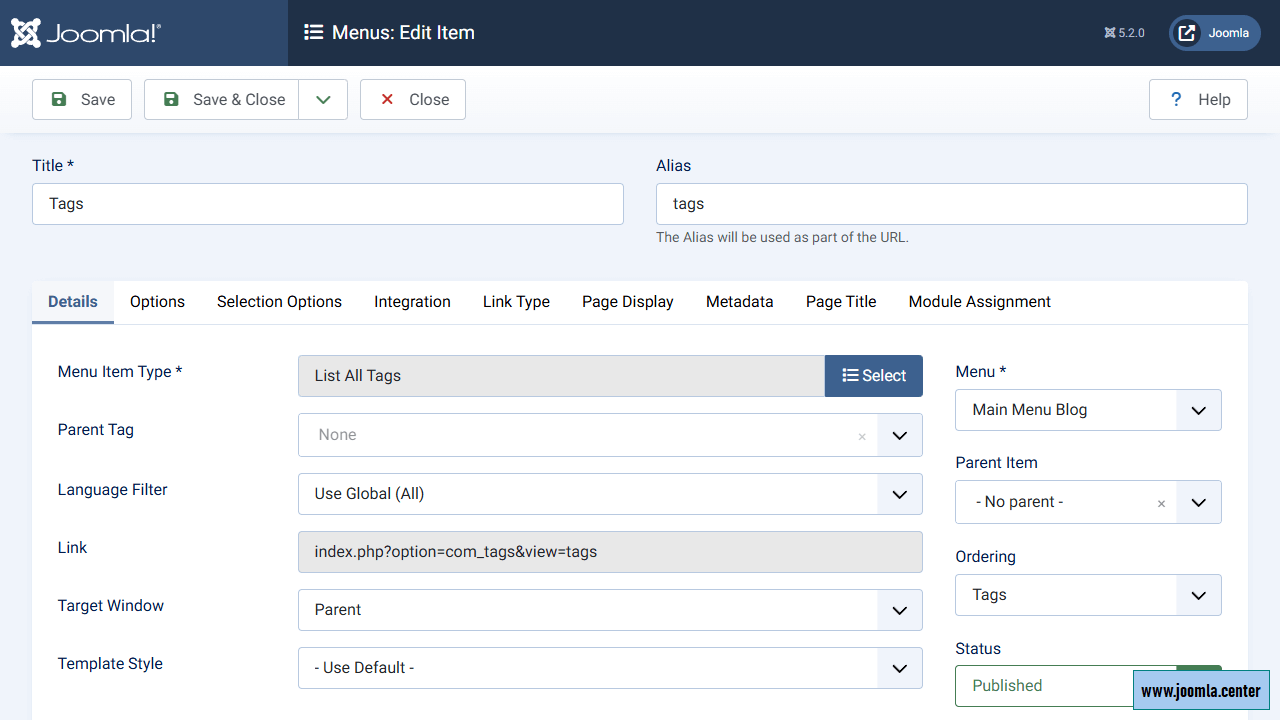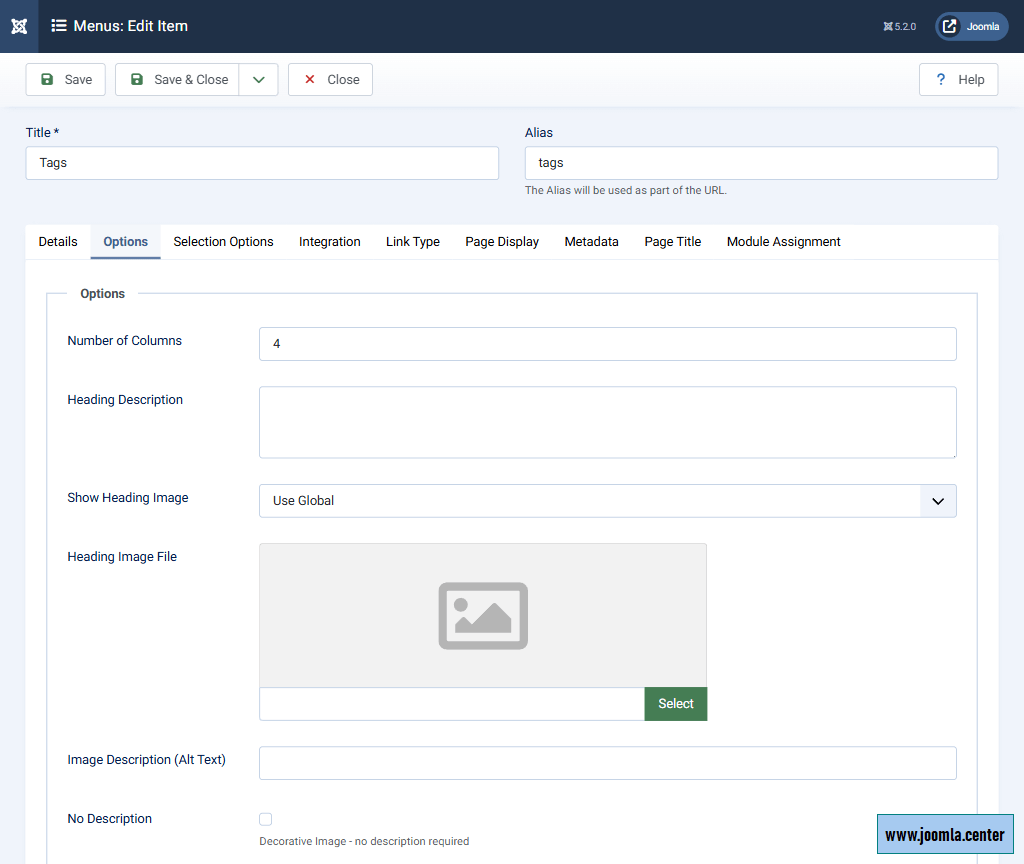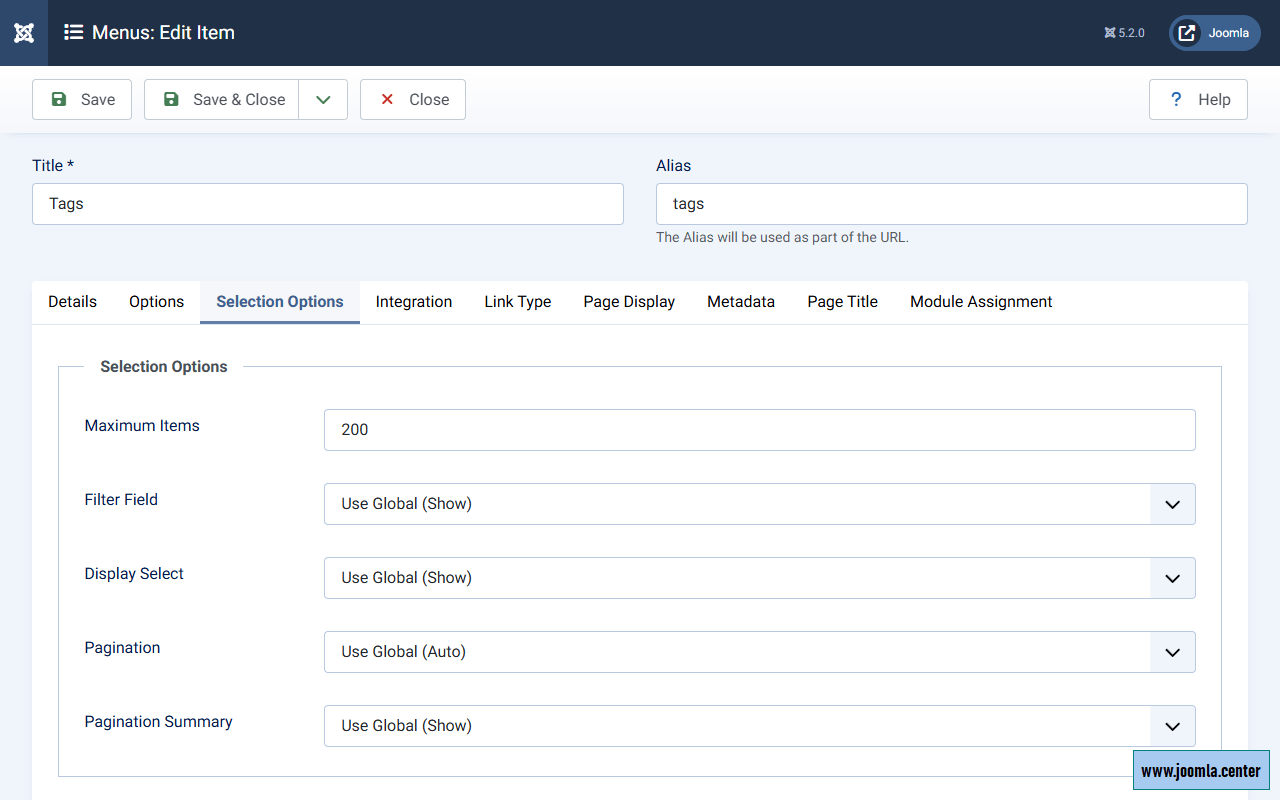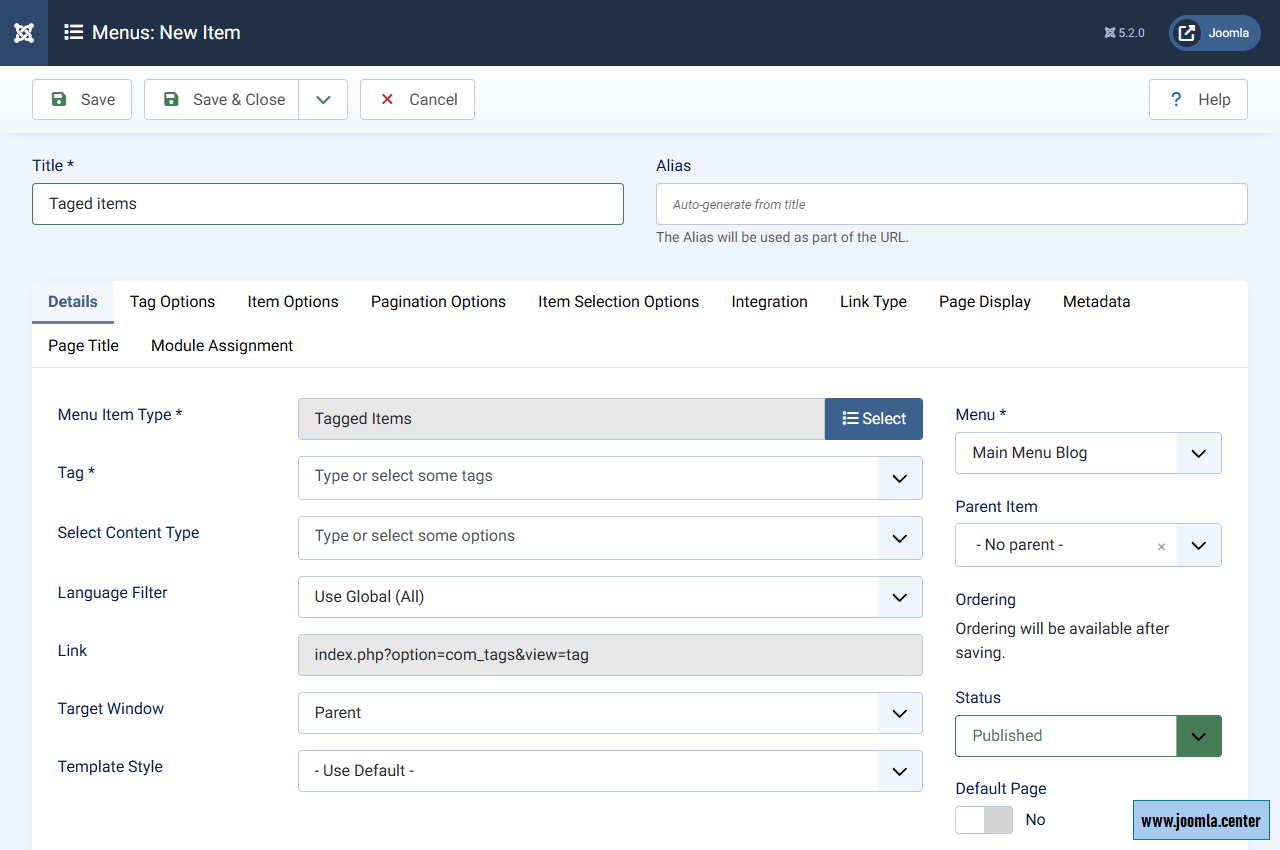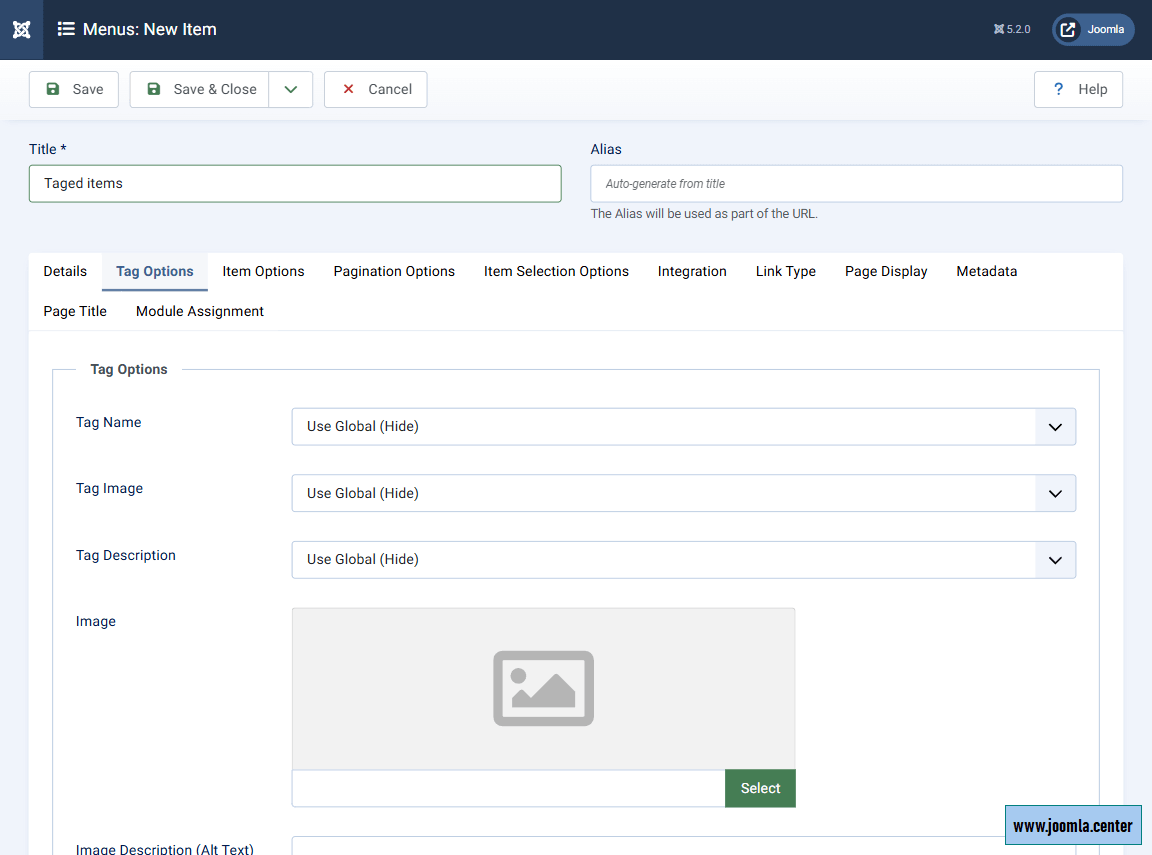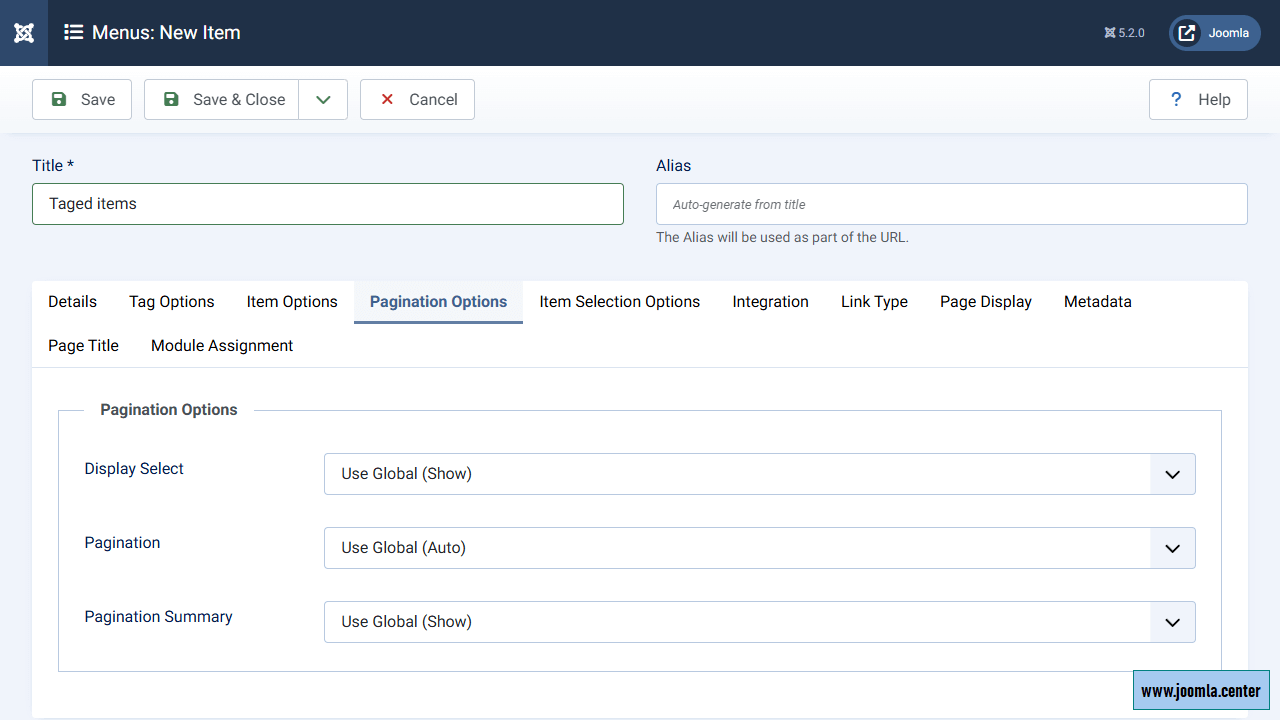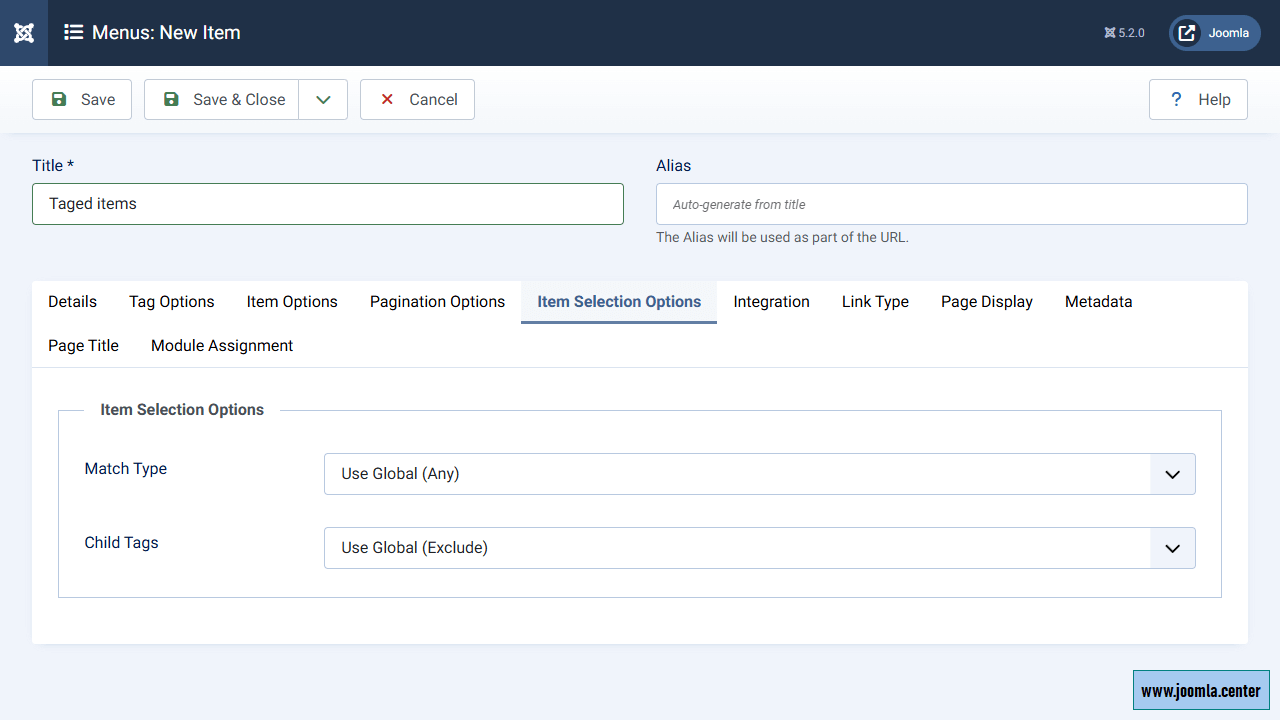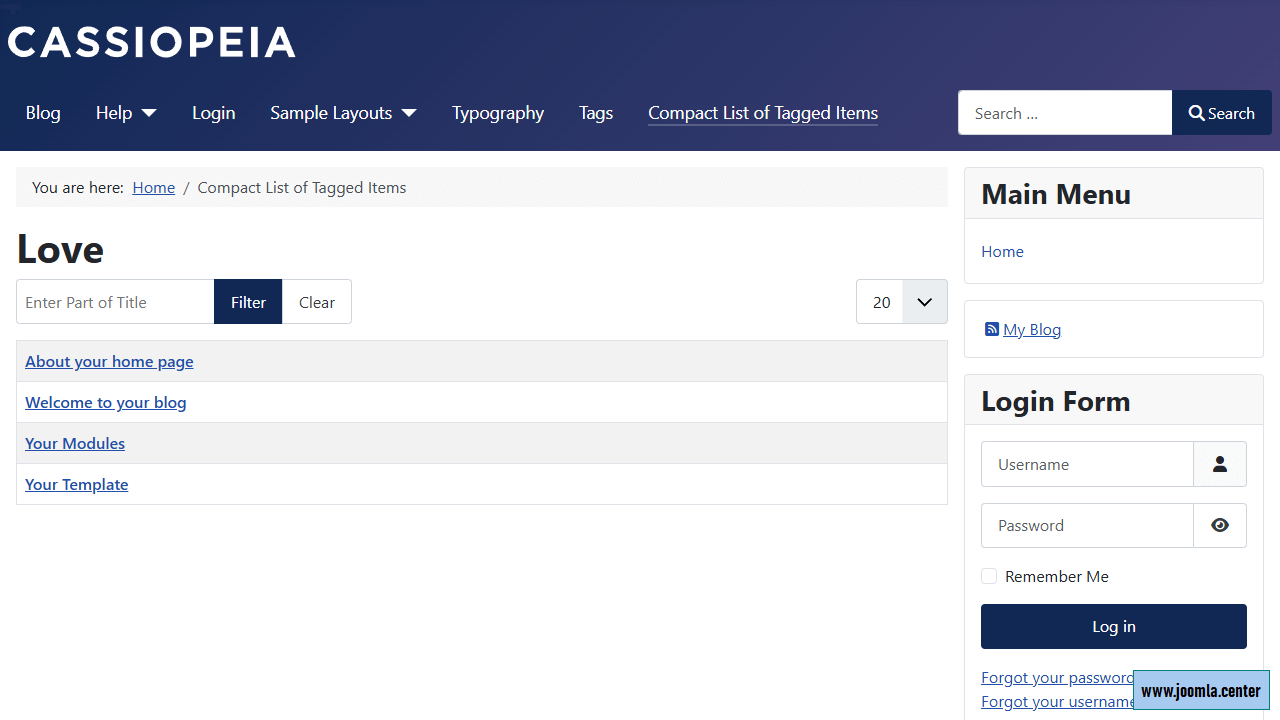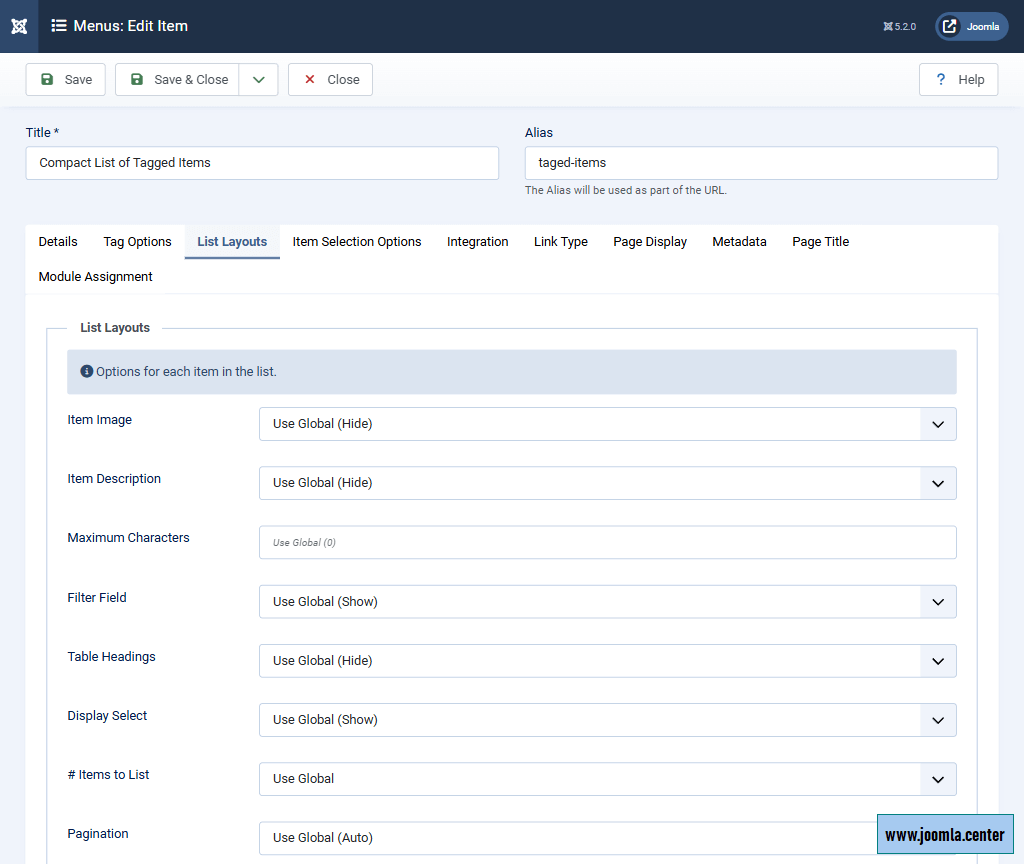Содержание
Complete guide to the Joomla! Tags component: features, settings, editing, types of menu items and Joomla! modules for tags.
Why do we need tags in Joomla?
Tags help to organize and structure your website’s content more efficiently.
A tag is a keyword or phrase that can be assigned, for example, to an article or category. The tag will then appear on the article or category page (if tag display is enabled) as a link. When clicked, it redirects the user to the tag page, which lists all the items associated with that tag. This enhances site navigation, making it easier for users to locate information. Additionally, tag pages can rank in search engines for relevant queries, significantly increasing the site’s semantic coverage.
Thus, tags in Joomla:
- increase the usability of the site, simplifying the search for the necessary information,
- expand the list of relevant pages that may be in demand in search engines,
- as a result, have a positive effect on SEO.
Terms and Definitions
Let’s review the key elements of the Joomla Tags component:
- Tag (tag link)
- A keyword or phrase that appears on a website as a link and leads to a page of a given tag (tag page).
- Tags list page in the admin panel
- Page in the Joomla admin panel that displays a list of all existing tags. Here, you can create new tags and modify existing ones.
- Tag editing page in the control panel
- A page in the Joomla admin panel where you can edit the data displayed on a specific tag page.
- Page with a list of tags on the site
- A site page that displays a list of tags. To create such a page, there is a menu item type Tags.
- Tag page
- A site page that displays a list of links to pages (articles, categories, contacts, etc.) that are assigned a specific tag/tags. Tag pages can be created through the menu item Elements and Elements (compact list), and pages with a list of tags will also lead to such pages.
Required extensions
The following Joomla extensions must be activated for the component to function:
- Tags
- A component for managing tags.
- Web Services - Tags
- A plugin for adding tag routes to the API for your site. In other words, this plugin is necessary for forming correct URLs of tag pages.
- Behavior - Taggable
- A plugin for adding tags to elements.
- Smart Search - Tags
- A plugin for ensuring indexing of tags that are available on the site.
How are tags different from categories?
Both tags and categories of articles are intended to structure content, but there are a number of significant differences between them:
- Categories can only be assigned to articles, whereas tags can be applied to various entities, including articles, categories, contacts, and elements from certain third-party components.
- Every article belongs to a single category, whereas tags are optional.
- An article can only be within one category, and there can be an unlimited number of tags.
- A category alias can be used in the structure of an article URL, while tag aliases are not applied to article URLs. In other words, the category can be displayed in the URL of the article, but the tags are not displayed.
- Tag pages can display not only articles, but also other elements (categories, contacts, etc.).
| Feature | Categories of articles | Tags |
|---|---|---|
| Must be assigned to the element | Yes | No |
| Number of assigned tags/categories | One category | Unlimited |
| Display of elements on the tag/category page | Only articles | Elements of different components |
| Use in the URL structure of the element | ✔️ | ❌ |
| Display articles in blog or list format | ✔️ | ❌ |
| Output of elements united by multiple tags/categories | ❌ | ✔️ |
| Integration with the Articles component | ✔️ | ✔️ |
| Integration with the Contacts component | ❌ | ✔️ |
| Integration with the News Feeds component | ❌ | ✔️ |
| Integration with third-party components | ❌ | ✔️ |
When analyzing the table, it may seem that tags win over categories in all respects, but this is not entirely true. Categories should be used when necessary:
- so that the URL of the article displays the path to the category, for example:
www.site.com/category/article; - display articles in blog or list format;
- display the category in additional data about the article.
It's worth noting that you can use both categories and tags simultaneously in Joomla to maximize content organization.
Creating new tags
There are two ways to create new tags in Joomla! CMS:
- On the tag list page.
Components → Tags → New.
Here you can create new tags and edit the content of the corresponding tag pages. - On the element editing page.
For example, when editing an article, you can assign specific tags to it, and new tags added in this way will be created at the component level.
Adding tags to elements
You can assign tags directly from the editing pages of various elements. Let's look at the process of adding tags to a Joomla! article:
- Go to the article editing page.
- In the Article tab, find the Tags option.
- Here you can either select existing tags from the list or enter new ones.
- To add a new tag, enter the text and press Enter, after which this tag will appear in the list on the component page, where you can edit it if necessary.
Editing tags
Path to the page with the list of tags in the Joomla! control panel:
Components → Tags.
The tag editing page includes three tabs for settings:
- Tag Details
- Here you enter the name and description of the tag, and you can also select a parent tag in case you want to create a page with a list of child tags. The rest of the settings are standard.
- Options
- Here you can define the layout of the page display of this tag, assign a CSS class to the link and add images that will be displayed in the list of tags or on tag pages.
- Publishing
- Data about the tag publication (dates, author, number of views, etc.) and metadata.
Displaying tags
At the settings level of various Joomla! components, you can enable or disable the display of tags on the pages of the components' data elements.
Let's look at the example of the Article component. To disable/enable tags for:
- all default articles:
Articles → Options → Articles tab → Tags
- all default categories:
Articles → Options → Category tab → Tags
- articles of a certain category:
сategory menu item editing page → tab Options → Tags
- individual articles:
page for editing an article or menu item → tab Options → section Layout → Tags
- of a specific category:
category menu item edit page → Category tab → Tags
Configuring the Tags Component
Path to the Tags component settings in the Joomla control panel:
Components → Tags → Options.
You can customize these settings individually for each menu item:
- Tagged items
- For the layout of the list of tagged items.
- Item selection
- For managing the tag selection rule on the element editing pages.
- List All Tags
- For the layout of the tags list.
- Shared Layout
- For all layouts.
- Data Entry
- For managing the tag input mode.
- Integration
- For integrating tags with the News Feed component.
Menu items for tag output
At the Joomla core level, there are 3 types of menu items for the Tags component:
- Compact List of Tagged Items
- Displaying a compact list of elements that are assigned specific tags.
- List All Tags
- Displaying a list of tags.
- Tagged Items
- Displaying a list of elements that are assigned specific tags.
List All Tags
Designed to create a page with a list of tag links:
It is possible to display only tags nested in a certain parent tag. The following tabs with settings are noteworthy:
- Details
- Here you can select the parent tag whose child tags will be displayed on the page. Otherwise, all tags will be displayed. You can also set a language filter. The rest of the settings are typical for Joomla 4 menu items.
- Options
- Here you can specify the number of columns for displaying the list of tags, add a description, image, etc.
- Selection Options
- Settings for displaying elements on the page: total number of elements, filter, field for selecting the number of elements, pagination.
Tagged Items
Designed to create tag pages with a list of elements that are assigned specific tags:
The output layout is similar to that for the "Tags" menu item type, but the links in the list do not lead to tag pages, but to content element pages, for which you can also configure the output of additional information (descriptions and images of elements). The following settings tabs are noteworthy:
- Details
- Here you can select a tag or multiple tags, as well as content types (articles, categories, contacts, etc.) that should be displayed on the tag page.
- Tag Options
- Settings for displaying data for the tag that the page is associated with.
- Item Options
- Settings for displaying list items.
- Pagination Options
- Pagination settings.
- Item Selection Options
- If multiple tags are specified in the Details tab, the settings in the Item Selection Options tab will determine whether the page should display only elements that include all of the specified tags, or display all elements that are assigned at least one of the specified tags.
Compact List of Tagged Items
The difference from the Tagged Items menu item type is that this layout does not display additional information about the items, only links in the form of a table:
The settings tabs are the same as for the "Tagged Items" menu item, but the Item Options and Pagination Options tabs are replaced by the List tab, which configures the output of data in the list of items.
Joomla! modules for tags
At the Joomla! core level, there are 2 modules related to the Tags component:
- Popular tags
- Module for displaying a list of popular tags. It can form a tag cloud in which tags will differ in font size: the more elements the tag includes, the larger the font size.
- Similar tags
- Module for displaying links to content elements with similar tags. That is, this module displays not the tags themselves, but links to elements that have common tags relative to the current element. For example, if the page of the article is assigned the Joomla! tag, this module will display links to articles and other elements that are also assigned the Joomla! tag.